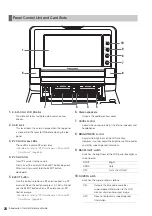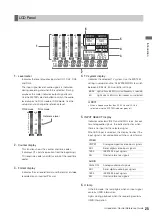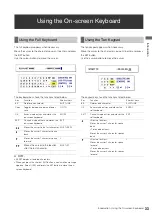Introduction: Control Reference Guide
23
Intr
od
uc
tio
n
• Press this button after the PF button when the
THUMBNAIL and PLAY LIST buttons are off to obtain
access to the setup menu registered using the PF3
button.
11.
SHIFT button
Use this button together with the FF, REW and SET
buttons.
12.
GO TO/MOVE button
Use this button to move the IN, OUT, or SPLIT point of
events registered in a play list. It can also be used for
CUE UP when the THUMBNAIL and PLAY LIST buttons
are off. Hold down the IN/OUT button and press the
GO TO button to move and cue up to the IN and OUT
points. Hold down the SHIFT button and press this
button in the play list mode to move events.
➝
For details, refer to “Using Play List” (page 67).
13.
INSERT/DELETE button
Use this button to insert a new event between events in
the play list (when set to the insert edit mode).
Also use to select audio and video to overwrite event
audio and video (when set to the overwrite edit mode).
Hold down the SHIFT button and press this button
(DELETE) when thumbnails are displayed to delete a
selected clip.
In the play list, hold down the SHIFT button and press
this button to delete a selected event.
➝
For details, refer to “Using Play List” (page 67).
The DELETE button allows you to perform on-screen
keyboard and file delete operations.
14.
SPLIT/PROP button
Press the ENTRY button and this button simultaneously
in the play list register mode to register an event after
shifting the audio IN point relative to the video IN point.
Press the SHIFT button and this button simultaneously
during thumbnail, or play list display (when no menu is
displayed) to show the property of a clip or an event.
15.
EVENT button
Press this button when the PLAY LIST button is on to
light the EVENT button. This engages the play list event
register/edit modes and allows you to set the IN, OUT,
and SPLIT points.
Press again to exit the event register/edit mode and
return to the previous screen. The EVENT button goes
out.
Use the EVENT button to enable control of an external
device connected to the unit via the RS-422A or
IEEE1394 interface when the THUMBNAIL and PLAY
LIST buttons are off.
➝
Refer to “External Remote Control” (page 113).
16.
LCD panel
➝
For details, refer to “LCD Panel” (page 25).