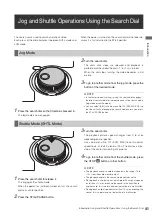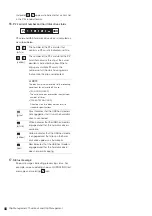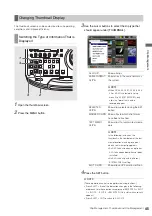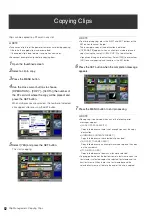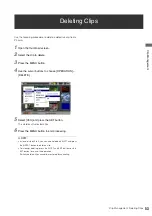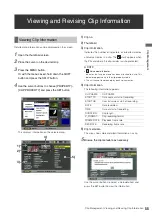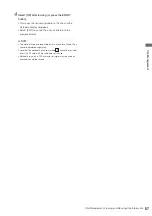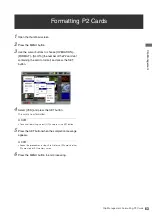48
Clip Management: Selecting Clips
Selecting Clips
Select clips for processing in the thumbnail screen as
described below.
1
Use the cursor buttons to place the yellow frame
(cursor) on the desired clip.
◆
NOTE:
• Hold down the SHIFT button and press the REW/FF button or the
4
/
5
buttons to move the cursor to the first or last clip.
2
Press the SET button.
A blue frame appears on the clip selected with the cursor
to indicate that it is selected.
◆
NOTE:
• Repeat steps 1 and 2 to select multiple clips.
• After selecting a clip, move the cursor to another clip, hold down
the SHIFT button and press the SET button to select another
clip. This method allows you to select both clips.
1
Place the cursor on a selected clip and press the SET
button again.
This cancels the selection.
◆
NOTE:
• Holding down the SHIFT button while pressing the EXIT button
cancels made selections.
2
1
Canceling a Selection