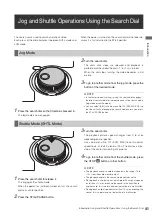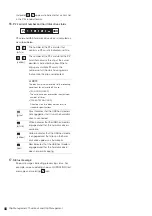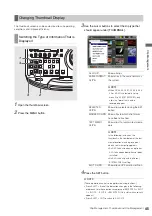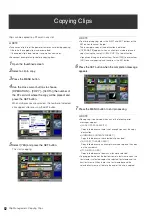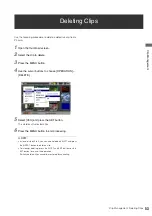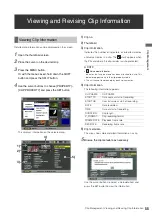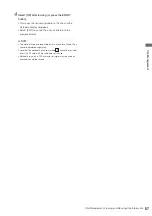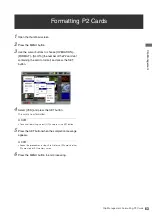Clip Management: Playing Back Clips
49
Cl
ip
Man
age
men
t
Playing Back Clips
1
Open the thumbnail screen.
2
Use the cursor buttons to select the clip you want to
play back.
◆
NOTE:
• The search dial can also move the cursor.
• Hold down the SHIFT button and press the REW/FF button or the
4
/
5
buttons to move the cursor to the first or last clip.
3
Press the PLAY
button
Playback starts from the clip the cursor is on.
After the clip at the cursor location has been played,
subsequent clips are played back in order. When the last
clip has been played, the thumbnail screen appears.
◆
NOTE:
• There is no need to select (that is when the thumbnail appears
inside a blue frame) a clip to play it back.
• The thumbnail display settings can be changed to play back
only selected clips or play back only clips that contain text
memos.
• Pressing the STILL
button instead of the PLAY button shows
a still of the first frame in the clip.
• A clip whose clip number is red cannot be played back.
• Pressing the REW
button instead of the PLAY button results
in rewind playback, while pressing the FF
results in fast
forward playback.
• Pressing the STOP
button during clip playback, stops
playback and the thumbnail screen appears.
• When playback stops, the cursor moves to the clip played prior
to stopping.
• Video and audio playback may be disrupted between clips of
different formats (DVCPRO HD, DVCPRO50, DVCPRO/DV,
AVC-Intra50*, AVC-Intra100*). This is normal and not indicative
of a malfunction.
• Pressing the THUMBNAIL button to close the thumbnail screen
will in most cases change the playback start position back to the
clip with the oldest recording time (clip number 1).
• Changing the thumbnail screen to text memo display makes it
possible to start play back from text memo location.
➝
For details, refer to “Attaching Text Memos” (page 50).
* Available when the optional AVC-Intra Codec board AJ-
YBX200G is installed
To play back the clip at the cursor location, hold down the
SHIFT button and press the PLAY
button.
◆
NOTE:
• The play list screen appears when playback stops at the
end of the clip or when the STOP
button is pressed. The
cursor then moves to the next clip.
• All buttons other than the STOP
button are not available
during single clip playback.
• Single clip playback starts from the beginning of the clip.
PC
CONTROL
REMOTE
LOCAL
UNITY
4
2
2 4
UNITY
3
1
1 3
PB
CH
30
10
0
10
20
2/4
CH
1/3
3
2
1
Playing Back Single Clips