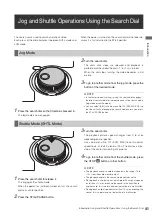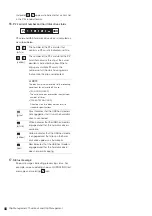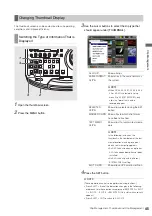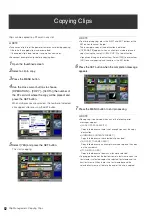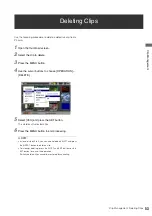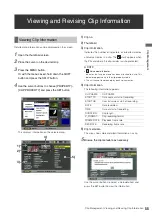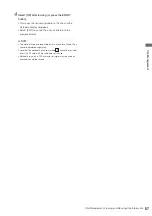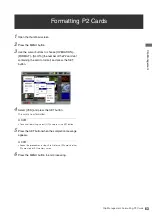50
Clip Management: Attaching Text Memos and Shot Marks
Attaching Text Memos and Shot Marks
A text memo can be attached in a clip to mark a specific
location. The user can attach shot marks to distinguish clips
from each other. This function is not available on cards where
the write protect switch has been set to PROTECT.
Use the NEXT and PREV buttons to locate attached text
memos during video playback.
1
Press the TEXT MEMO button during recording,
playback or when thumbnails are displayed.
• Press this button during recording and playback where
you want to attach a text memo.
• Pressing this button in the thumbnail screen adds a text
memo at the thumbnail clip location (normally at the
beginning).
◆
NOTE:
• Up to 100 text memos can be attached in one clip.
• Pressing the TEXT MEMO button during playback may
temporarily halt playback. This is normal and not a malfunction.
• Text memos are not recorded during LOOP REC or VFR ON
recording.
1
Press the THUMBNAIL button.
The Thumbnail Screen appears on the LCD monitor.
2
Press the thumbnail menu button and choose
[THUMBNAIL] – [TEXT MEMO CLIPS] from the
thumbnail menu.
The thumbnails of clips with text memos appear at the top
of the LCD monitor. Information on the selected clip text
memo appears in the lower half of the LCD monitor.
◆
NOTE:
• In the following instances, the thumbnail in the row below at the text
memo location may be grayed out when a text memo clip appears.
• An AVC-Intra clip when an optional AVC-Intra Codec board has
not been installed.
• An AVC-Intra clip with a different SYSTEM FREQ. setting.
3
Place the cursor on the clip (with a text memo) you
want play back and press the SET button.
The cursor moves to the lower half of the LCD monitor.
Attaching Text Memos
Playing Back From Text Memo Location
1
Thumbnail
display
Indicates the total
number of text memos
attached to clips
Indicates still images
included with the text
memos
The cursor moves