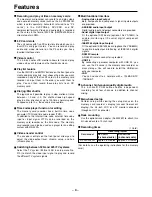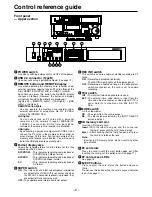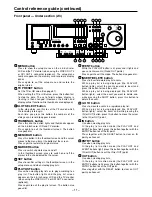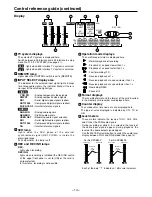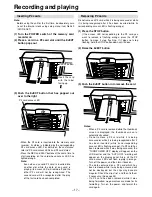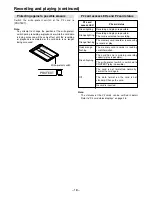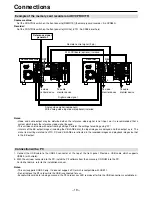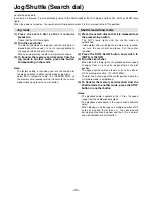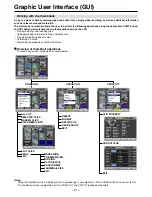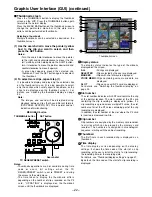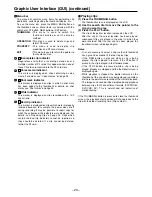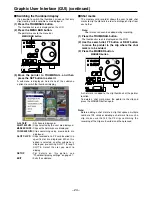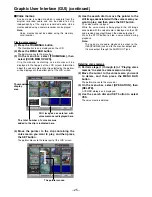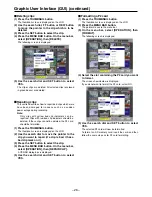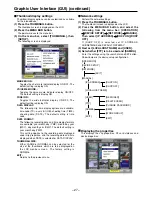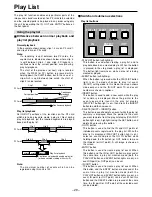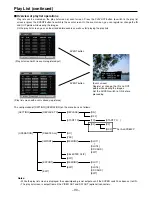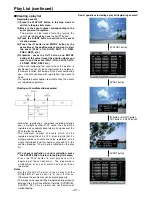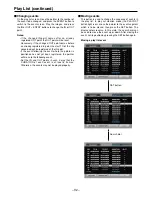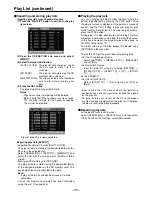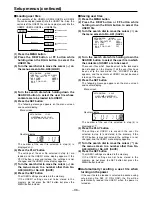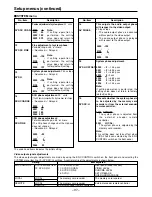– 22 –
Graphic User Interface (GUI) (continued)
Thumbnail screen
Press the THUMBNAIL button to display the thumbnail
screen on the LCD. Press the THUMBNAIL button again
to return to the normal display.
Press the MENU BAR button on the thumbnail screen to
change the pointer to a menu bar. In this state, menu
actions can be performed on thumbnails.
Selecting a thumbnail
Multiple thumbnails can be selected as desired on the
thumbnail screen.
(1) Use the search dial to move the pointer (yellow
box) to the clip you want to select, and then
press the SET button.
(2) To select more clips, repeat step (1).
It is possible to display and play only the selected clips
on the thumbnail screen. (It is also possible to select
only those clips which satisfy specific conditions, as the
clips to be displayed on the thumbnail screen.) For
details, see “Switching the thumbnail display” on page
24.
Note:
The images and sound will be disrupted during
playback between clips that have different formats
(DVCPRO50, DVCPRO, DV): This is normal and not
indicative of malfunctioning.
Notes:
• Turn the search dial clockwise to move the pointer
to the right and counterclockwise to move it to the
left; similarly, while holding down the SHIFT button,
turn it clockwise to move the pointer downward and
counterclockwise to move it upward.
• A green box appears around the selected clip
thumbnail. Press the SET button again to deselect
the thumbnail.
PULL
COUNTER
MENU
TC PRESET SELECT
SLOT
RESET THUMBNAIL
MARKER
BAR
MENU
SET
SEARCH
REC
PLAY
FF
REW
STOP
PREV
NEXT
SHIFT
SHTL
PUSH
JOG
SLOW
Memory Card Recorder AJ-
TC
REGEN
PRESET
REC RUN
FREE RUN
DIAG
THUMBNAIL button
MENU BAR button
SET button
Search dial
TC REGEN/PRESET switch
Display status
The display status indicates the type of thumbnails
displayed on the screen.
ALL
:
All clips are displayed.
SELECTED
:
Clips selected by the user are displayed.
MARKED
:
Clips with shot marks are displayed.
VOICE MEMO :
Clips containing voice memo data are
displayed.
SLOT
:
Clips on a specific P2 card are displayed.
For details, see “Switching the thumbnail display” on
page 24.
Slot number
The slot number indicates which P2 card contains the clip
at the pointer location. The slot number of the P2 card
containing the clip recording is displayed in yellow. If a
clip recording is spread across multiple P2 cards, the slot
numbers of all of the P2 cards containing part of the clip
recording are displayed.
In addition, the slot number of the slot where the P2 card
is inserted is displayed in white.
Clip number
Clip numbers are assigned by the memory card recorder
to all clips which can be played by the memory card
recorder. The numbers are assigned in chronological
sequence, starting with the earliest recording.
Thumbnail
The first frame in each recorded clip is displayed as a
thumbnail.
Time display
The time display varies depending on the display
settings. It shows the time code at the start of a clip
recording, or the user’s bit at the start of a clip recording,
the recording time, or the recording date.
For details, see “Thumbnail display settings” on page 27.
By default, the time code at the start of a clip recording is
displayed.
Thumbnail screen
Notes:
• Thumbnails operations are not available during time
code or user’s bit settings when the TC
REGEN/PRESET switch is set to PRESET, or during
the access to the setup menu.
• The time taken to display the thumbnails differs
depending on the number of clips recorded on the P2
card. “UPDATING” is displayed on the thumbnail
screen until the thumbnails are displayed.