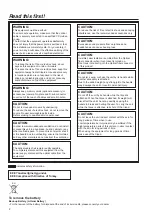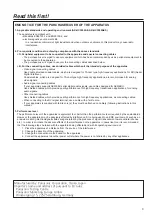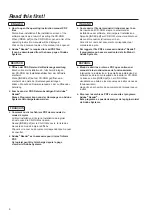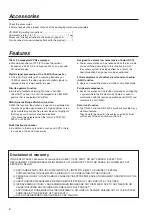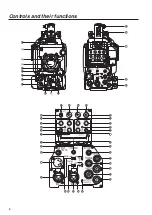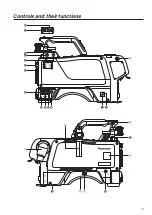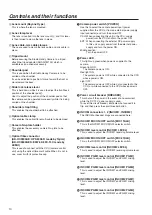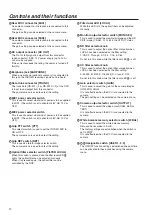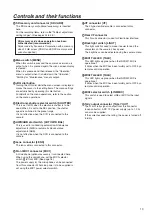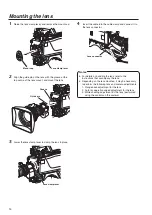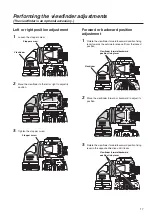2
WARNING:
This equipment must be earthed.
To ensure safe operation, make sure that the optical
cable is securely connected to an earthed CCU when
in use.
The fact that the equipment operates satisfactorily
does not imply that the power point is earthed or that
the installation is completely safe. For your safety, if
you are in any doubt about the effective earthing of the
power point, please consult a qualified electrician.
WARNING:
• To reduce the risk of fire or electric shock, do not
expose this equipment to rain or moisture.
• To reduce the risk of fire or electric shock, keep this
equipment away from all liquids. Use and store only
in locations which are not exposed to the risk of
dripping or splashing liquids, and do not place any
liquid containers on top of the equipment.
CAUTION:
Do not remove panel covers by unscrewing.
To reduce the risk of electric shock, do not remove the
covers. No user serviceable parts inside.
Refer servicing to qualified service personnel.
CAUTION:
To reduce the risk of fire or electric shock and annoying
interference, use the recommended accessories only.
CAUTION:
Excessive sound pressure from earphones and
headphones can cause hearing loss.
CAUTION:
Invisible Laser radiation is emitted from the Optical
fiber connector when this product is turned on.
Don’t look into directly into the Optical fiber connector
of this product.
CAUTION:
Do not jar, swing, or shake the unit by its handle while
another accessory is attached.
Due to the added weight, any strong jolt to the handle
may damage the unit or result in personal injury.
CAUTION:
Do not lift the unit by its handle while the tripod is
attached. When the tripod is attached, its weight will
also affect the unit’s handle, possibly causing the
handle to break and hurting the user. To carry the unit
while the tripod is attached, take hold of the tripod.
CAUTION:
Do not leave the unit in direct contact with the skin for
long periods of time when in use.
Low temperature burn injuries may be suffered if the
high temperature parts of this unit are in direct contact
with the skin for long periods of time.
When using the equipment for long periods of time,
make use of the tripod.
CAUTION:
In order to maintain adequate ventilation, do not install
or place this unit in a bookcase, built-in cabinet or any
other confined space. To prevent risk of electric shock
or fire hazard due to overheating, ensure that curtains
and any other materials do not obstruct the ventilation.
CAUTION:
The optical cable shall remain readily operable.
To completely disconnect this equipment from the
power supply, disconnect the optical cable from the
equipment.
WARNING:
Always keep memory cards (optional accessory) or
accessories (camera No. plate and D-sub connector
cover) out of the reach of babies and small children.
indicates safety information.
EEE Yönetmeliğine Uygundur.
EEE Complies with Directive of Turkey.
EU
Read this first!
To remove the battery
Back-up Battery (Lithium Battery)
• For the removal of the battery for disposal at the end of its service life, please consult your dealer.
Summary of Contents for AK-HC3500AES
Page 8: ...8 Controls and their functions...
Page 9: ...9 Controls and their functions...
Page 44: ...44 External dimension drawings Unit mm 360 260 105 135...
Page 47: ...47 Memo...