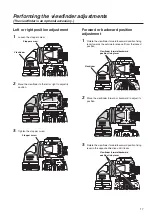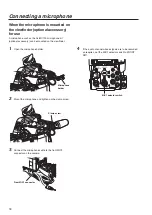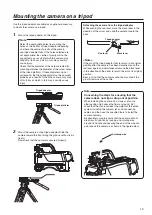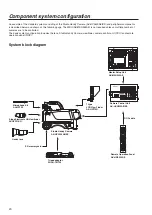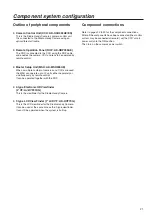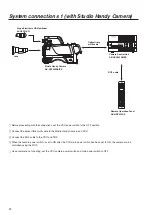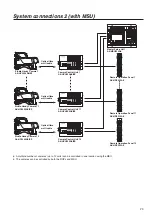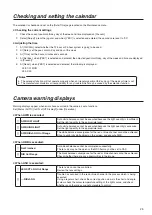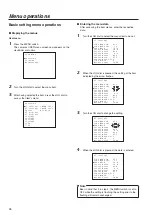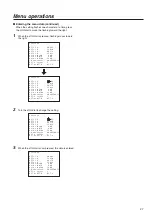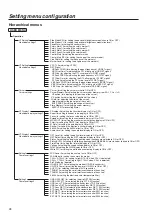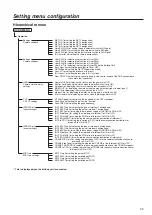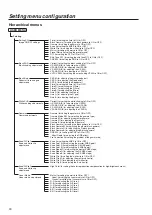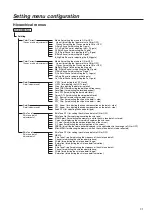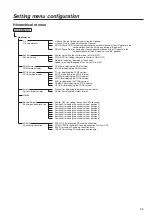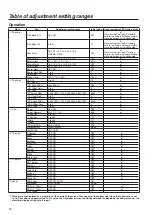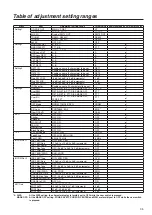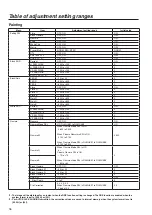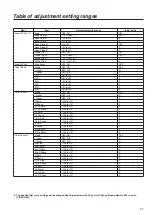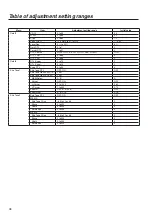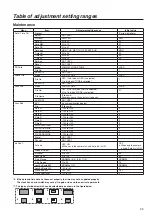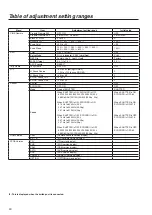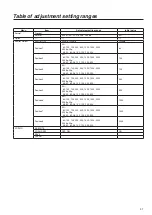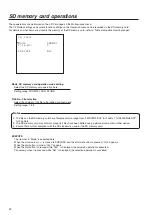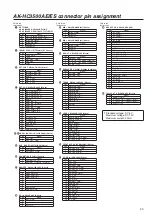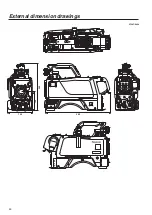29
Setting menu configuration
Hierarchical menus
USER MENU
Operation
Camera settings3
Camera status display
settings
Incom settings1
CRT VF settings
Incom settings2
MIC Gain settings
Setting3
!LED
7˝VF
RET1 ID (for setting the RET1 designation)
RET2 ID (for setting the RET2 designation)
RET3 ID (for setting the RET3 designation)
RET4 ID (for setting the RET4 designation)
Gain SW LOW (for setting the gain selector switch to LOW gain)
Gain SW MID (for setting the gain selector switch to MID gain)
Gain SW High (for setting the gain selector switch to HIGH gain)
ID Character (for setting the camera designation)
Camera settings4
Setting4
User SW1 (for selecting the function of User SW1)
User SW2 (for selecting the function of User SW2)
User SW3 (for selecting the function of User SW3)
User B/U
*
(for selecting the function of User SW on the Buildup Unit)
Back Light (for setting the back light to ON or OFF)
RET Mode (for setting the RET SW operation mode)
Lens I/F (for setting the interface of the lens)
B/U Lens
*
(for setting the lens type in B/U system)
Rear ROP VR (for setting the right of priority for the control knobs of the ROP connected to
the camera rear connector)
Gamma Off (for displaying the status when the gamma is OFF)
Shutter (for displaying the status when the electronic shutter is ON)
Extender (for displaying the status when the lens extender is ON)
MONI OUT (for displaying the status when the monitor output signal is other than Y)
FAN Off (for displaying the status when the fan is OFF)
Master Gain (for displaying the status when the gain is other than 0 dB)
Black Gamma (for displaying the status when the black gamma is ON)
VF FAN Speed (for controlling the fan speed of the CRT viewfinder)
Peak Slice (for setting the “peak slice” function)
Peak FREQ (for selecting the peak frequency)
INCOM Set.1
INC1 MIC Type (for selecting the type of intercom1 microphone)
INC1 MIC Gain (for setting the gain of intercom1 microphone)
INC1 MIC Power (for setting the mic power supply of INCOM1 to ON or OFF)
INC1 Side Tone (for setting the side tone of intercom1 to ON or OFF)
INC1 PGM MIX (for setting the PGM mix of intercom1 to ON or OFF)
INC1 ENG/PROD (for selecting the communication destination of intercom1)
INC1 to CCU (for setting the insertion of CCU into the communication destination for
intercom1 to ON or OFF)
INCOM Set.2
INC2 MIC Type (for selecting the type of intercom2 microphone)
INC2 MIC Gain (for setting the gain of intercom2 microphone)
INC2 MIC Power (for setting the mic power supply of INCOM2 to ON or OFF)
INC2 Side Tone (for setting the side tone of intercom2 to ON or OFF)
INC2 PGM MIX (for setting the PGM mix of intercom2 to ON or OFF)
INC2 ENG/PROD (for selecting the communication destination of intercom2)
CRANE MIC Gain (for setting the insertion of CCU into the communication destination for
intercom2 to ON or OFF)
CRANE Side Tone (for setting the side tone of CRANE for the intercom to ON or OFF)
CRANE ENG/PROD (for selecting the communication destination of the CRANE intercom)
CRANE to CCU (for setting the insertion of CRANE into the communication destination for
intercom2 to ON or OFF)
MIC Gain
MIC1 Gain (for setting the gain of MIC1)
MIC1 AMP (for setting the amplitude of MIC1)
MIC2 Gain (for setting the gain of MIC2)
MIC2 AMP (for setting the amplitude of MIC2)
*: This is displayed when the buildup unit is connected.
Summary of Contents for AK-HC3500AES
Page 8: ...8 Controls and their functions...
Page 9: ...9 Controls and their functions...
Page 44: ...44 External dimension drawings Unit mm 360 260 105 135...
Page 47: ...47 Memo...