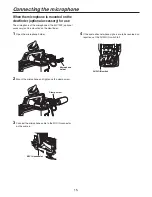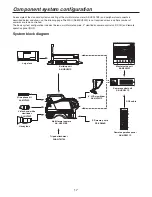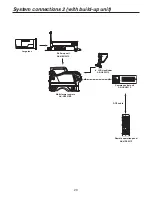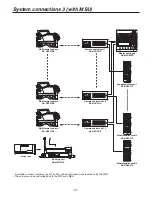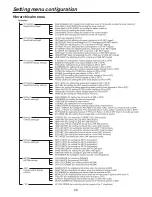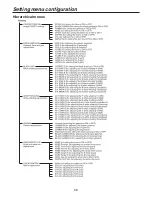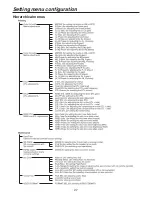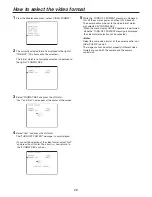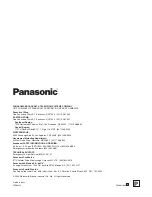28
1
From the Maintenance menu, select “VIDEO FORMAT”.
2
The currently selected format is displayed to the right of
“FORMAT”. (This item cannot be selected.)
The format which is not currently selected is displayed to
the right of “FORMAT SEL”.
<Note>
Select the same video format for the camera control unit
(AK-HCU931P) as well.
The images cannot be output properly if different video
formats are used with the camera and the camera
control unit.
3
Select “FORMAT SEL” and press the JOG dial.
“Yes?” and “No?” now appear at the center of the screen.
4
Select “Yes?” and press the JOG dial.
The “TURN OFF POWER!” message is now displayed.
( To cancel the selection of the video format, select “No?”
and press the JOG dial. The arrow (
) now returns to
the “FORMAT SEL” position.)
5
While the “TURN OFF POWER!” message is displayed,
turn off the camera’s power, and then turn it back on.
The camera will now be set to the video format which
was selected by “FORMAT SEL”.
( When the menu display ON/OFF operation is performed
while the “TURN OFF POWER!” message is displayed,
the video format selection will be canceled.)
How to select the video format