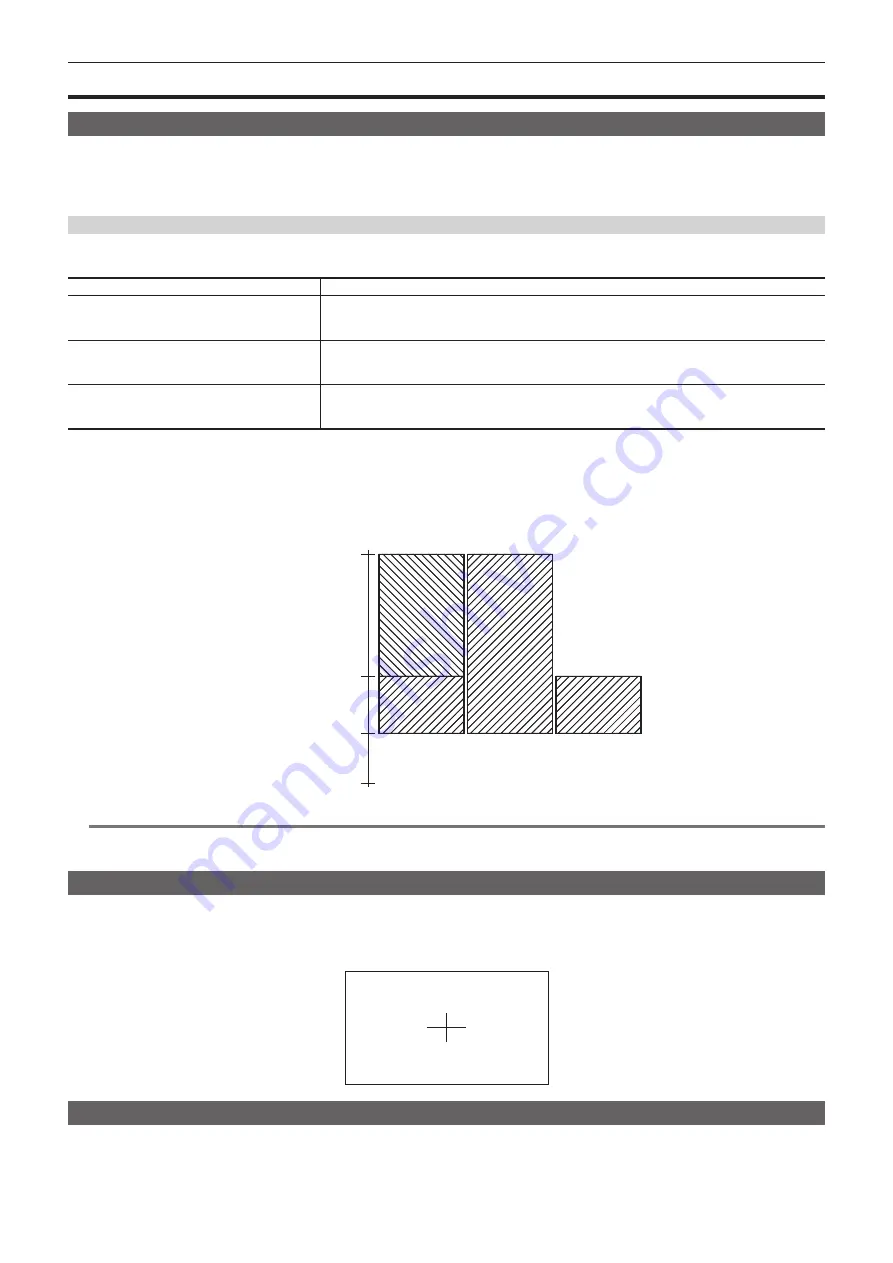
– 132 –
Chapter 5 Shooting — Convenient shooting functions
Convenient shooting functions
Zebra patterns display
The camera can display two types of zebra patterns to the output image from the <LCD> terminal.
1
Select the [OUTPUT SETTINGS] menu
→
[LCD EI ASSIST]
→
[ZEBRA]
→
[ON].
f
Factory setting: [OFF]
Setting the detection level
1
Set the [OUTPUT SETTINGS] menu
→
[LCD EI ASSIST]
→
each item.
Item
Description of settings
[ZEBRA1 DETECT]
Sets the detection level of zebra pattern 1.
[0%]…[109%]
(Factory setting: [80%])
[ZEBRA2 DETECT]
Sets the detection level of zebra pattern 2.
[0%]…[109%]
(Factory setting: [100%])
[ZEBRA2]
Enables/disables zebra pattern 2 and selects [SPOT].
[ON], [SPOT], [OFF]
(Factory setting: [OFF])
r
Display area of the zebra pattern
The display area of the zebra pattern varies depending on the [OUTPUT SETTINGS] menu
→
[LCD EI ASSIST] setting.
When [SPOT] is selected in [ZEBRA2], the area corresponding to the [ZEBRA1 DETECT] setting value to the [ZEBRA2 DETECT] setting value is
displayed in zebra pattern.
[ZEBRA2]
[ON]
[OFF]
[SPOT]
[109%]
[ZEBRA2 DETECT]
[ZEBRA1 DETECT]
[0%]
@
@
NOTE
t
The zebra pattern cannot be recorded.
t
When the focus square display of the focus assist function is enabled, the zebra pattern is not displayed while displaying the color bars.
Displaying the center marker
A center marker can be displayed.
1
From the [OUTPUT SETTINGS] menu
→
[LCD MARKER]
→
[CENTER MARKER], select the type of the center marker .
f
The center marker is not displayed when [OFF] is selected.
Displaying the safety zone marker
A safety zone marker can be displayed.
1
From the [OUTPUT SETTINGS] menu
→
[LCD MARKER]
→
[SAFETY MARKER], select the type of frame.
f
The safety zone marker is not displayed when [OFF] is selected.
















































