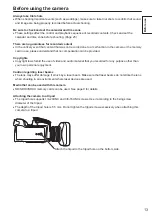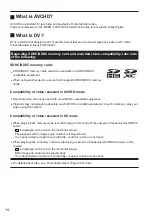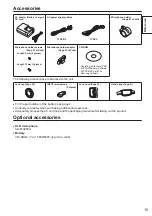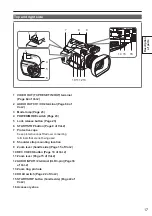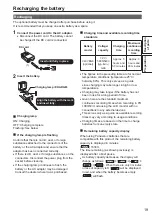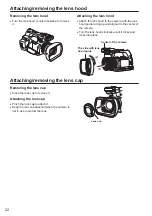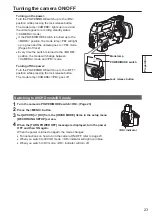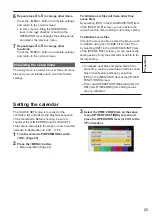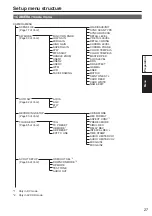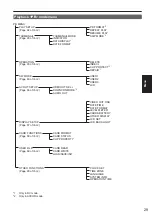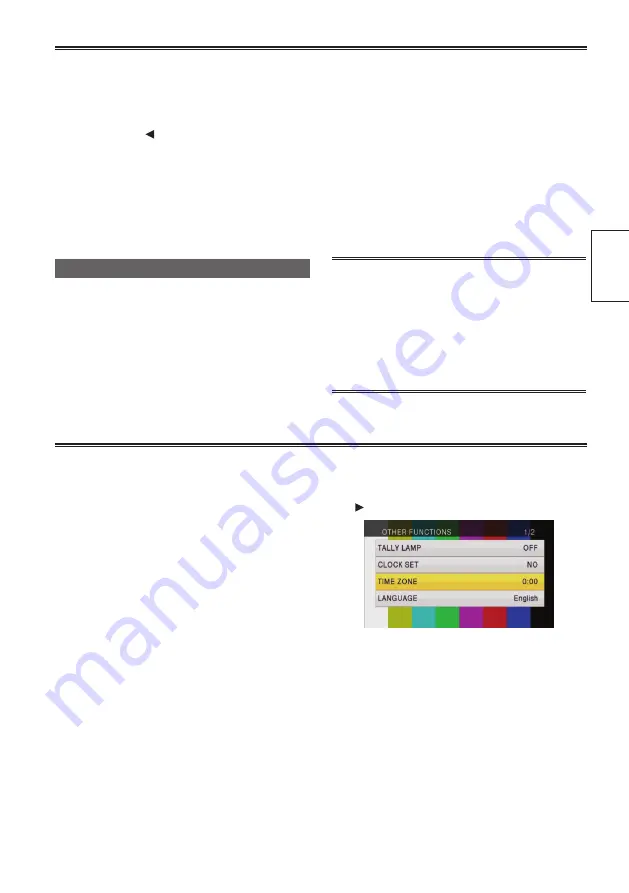
25
Preparation
6
Repeat steps
4
to
5
to change other items.
Press the <MENU> button to complete settings
and return to the normal screen.
•
In some menus, tilting the OPERATION
lever in the < > direction or pushing the
OPERATION lever changes the setting value
and returns the previous menu.
7
Repeat steps
2
to
5
to change other
functions.
Press the <MENU> button to complete settings
and return to the normal screen.
Initializing the setup menu
The setup menu is divided into user files and scene
files and you can initialize each one to its factory
settings.
To initialize user files (all items other than
scene files)
By selecting [INIT] in the [LOAD/SAVE/INIT] item
of the [USER FILE] screen, you can restore the
current user file menu setting to its factory setting.
To initialize scene files
Among the six scene files, select the file you wish
to initialize using the <SCENE FILE> dial. Then
by selecting [INIT] in the [LOAD/SAVE/INIT] item
of the [SCENE FILE] screen, you can restore the
setting value of only the selected scene file to its
factory setting.
•
To initialize user files and scene files at the
same time, restore a user file and all six scene
files to their factory settings by selecting
[YES] in the [MENU INIT] item of the [OTHER
FUNCTIONS] screen.
•
Time code/[OPERATION TIME] item/[CLOCK
SET] item/[TIME ZONE] item setting values
are not initialized.
The [CLOCK SET] value is recorded in the
contents (clip) and affects the playback sequence
of the thumbnails. Before shooting, be sure to
check/set the [TIME ZONE] and [CLOCK SET].
This section will explain the steps on how to set the
calendar to September 22, 2011, 17:20.
1
Turn the camera’s POWER/MODE switch
<ON>. (Page 23)
2
Press the <MENU> button.
•
Menu operation (Page 24)
3
Select the [TIME ZONE] item on the setup
menu [OTHER FUNCTIONS] screen and
press the OPERATION lever (or tilt it to the
< > direction).
Setting the calendar