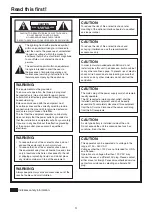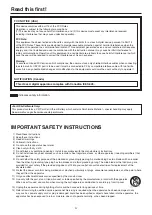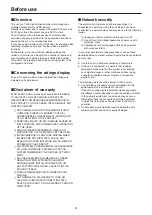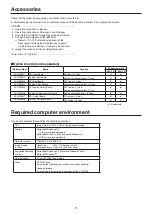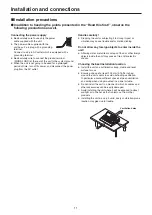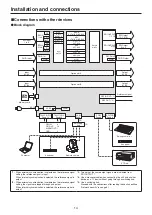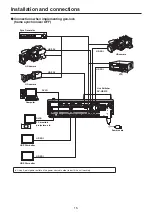13
Installation and connections
(Be sure to ask your dealer.)
1
Turn off the power of the unit, and disconnect the power cable.
2
Loosen the two screws of SLOT A or SLOT B at the back of the unit, and remove the blank panel.
Screw
Blank panel
Screw
SLOT A
SLOT B
3
Align the option board with the guide rails, and insert it slowly.
Insert it until it will go no further. Take care not to exert excessive force while doing this since that may damage the connector
inside.
4
Mount the option board in place using the two screws.
Clamping torque:
0.7 N•m
Y
Pb
Pr
DVI-I
DVI / ANALO
G OUTPUTS
Screw
Screw
5
After connecting the necessary cables, plug the power cable into the power outlet, and turn on the power.
Summary of Contents for AV-HS410
Page 39: ...39 Memo ...
Page 40: ...Web Site http panasonic net Panasonic Corporation 2011 ...