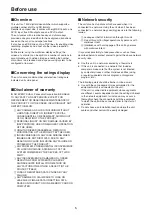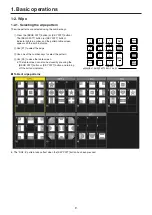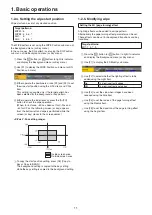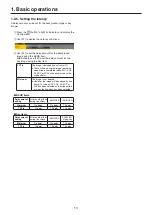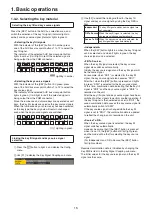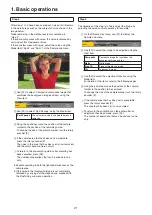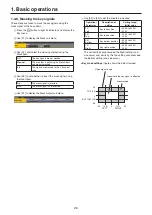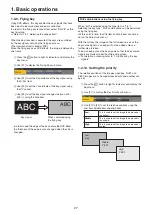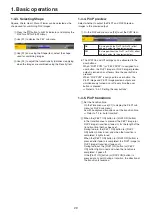19
1. Basic operations
1-3-6. Adjusting the chroma key
Sampling is executed for the selected key materials to adjust
those aspects of the key that are to be compensated.
Step 1
w
To execute the sampling automatically
1
Press the
k
button to light its indicator, and display the
Chroma Key menu.
2
Use [F1] to display the Auto Compute sub menu.
3
Press [F2] to execute the sampling automatically.
To undo what has been sampled, press [F5].
w
To execute the sampling manually
1
Press the
k
button to light its indicator, and display the
Chroma Key menu.
2
Use [F1] to display the Sample sub menu.
3
Use [F2] to select “Composite” (composite image that
combines the background image and key) using the
View item.
4
Use [F3] to select “Select BG Color” using the Mode
item.
Select BG
Color
A color for the background of the foreground
image is specified.
Normally, either a blue or green background
is specified.
5
Use the positioner to move the position of the sample
marker.
To change the size of the sample marker, turn the rotary
encoder [Z].
6
If the sample area that has been set is acceptable,
press the rotary encoder [Z].
The area that has been set is now sampled.
7
To return to the pre-sampling status after sampling has
been executed, press [F5].
The number of operations that can be undone is one
only.