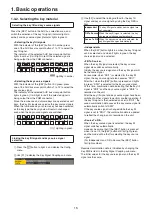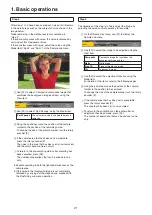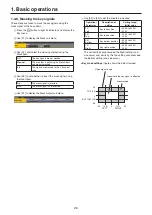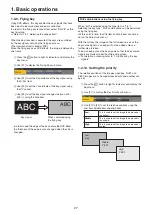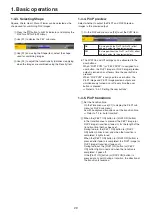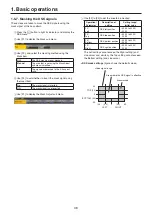28
1. Basic operations
1-4. PinP (picture in picture)
Another image can be combined with the background image.
This unit supports two PinP channels.
1-4-1. Selecting the PinP channel and
material
Press the [PinP1] button (or [PinP2] button) among the AUX
bus selector buttons.
When the [PinP1] button (or [PinP2] button) is lit, the PinP1
menu (or PinP2 menu) is displayed on the built-in display.
The state in which the PinP1 materials (or PinP2 materials)
are selected is now established for the AUX bus crosspoint
buttons.
The selected AUX bus crosspoint button lights in amber.
(It will light in red if the selected signal is a PGM output
signal.)
AMBER : FILL / GREEN : SOURCE
KEY
PinP1
PinP2
DSK
AUX1
AUX2
AUX3
AUX4
DISP
MV
AUX BUS DELEGATION
AUX
AUX/DISP SOURCE
SHIFT
PGM
PVW
1-4-2. Transition between PinP materials
When a PinP bus material has been selected, the effect to be
produced when images are switched can be executed as a
MIX transition. (Bus transition function)
p
When one material set to the Dot by Dot mode and
another material have been switched, cut switching where
the images change in an instant is performed.
1
Press the
t
button to light its indicator, and display the
Time menu.
2
Use [F1] to display the PinP1 BUS Trans sub menu (or
PinP2 BUS Trans sub menu).
3
Use [F3] and [F4] to set the transition time.
4
Use [F5] to set enable or disable for the bus transition
function.
Enable
Enable
Disable
Disable
While the transition is underway, the indicator of the transition
source button lights, and the indicator of the transition
destination button blinks.
When the transition is completed, the indicator of the
transition source button goes off, and the indicator of the
transition destination button lights.
When another signal has been selected while a transition is
underway, the processing for the transition will continue from
the interim point.