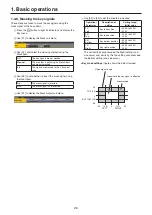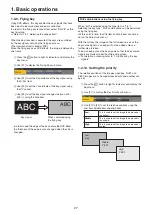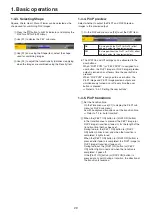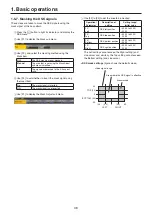36
1. Basic operations
1-5-3. DSK transitions
1
Set the transition time.
Press the
t
button to light its indicator, and display the
Time menu.
2
Use [F1] to display the DSK sub menu.
As with background transitions, set the transition time.
Refer to “1-1-6. Auto transition”.
3
When the [DSK ON] button in the transition area is
pressed, the DSK image is combined (fades in) for the
length of the transition time that has been set.
During fade-in, the [DSK ON] button blinks in red, and
when the transition is completed, it lights in red.
When the [DSK ON] button is pressed after fade-in is
completed, the DSK image transitions (fades out).
During fade-out, the [DSK ON] button lights in red, and
when the transition (fade-out) is completed, it goes off.
If the [DSK ON] button is pressed at any point during a
transition, the direction of the transition is reversed.
1-5-4. DSK preview
Select whether to output the DSK preview image to the
preview output.
1
Press the
d
button to light its indicator, and display the
DSK menu.
2
Use [F1] to display the DSK sub menu.
3
Use [F5] to set the PVW item.
On
An image with the DSK effect added is output
to the preview output.
Off
An image without the DSK effect added is
output to the preview output.
The PVW On and Off settings can be allocated to the user
buttons.
Refer to “3-3-1. Setting the user buttons”.
1-5-5. DSK adjustments
The DSK definition can be adjusted.
1
Press the
d
button to light its indicator, and display the
DSK menu.
2
Use [F1] to display the Adjust sub menu.
3
Use [F2], [F3] and [F4] to adjust the DSK (downstream
key) definition.
4
Use [F5] to set key invert.
If “On” is set, the key signals generated internally are
inverted.
Operation/
Parameter
Description of setting
Setting range
F2/
Clip
Reference level for
generating key signals
0.0 to 108.0
F3/
Gain
Key amplitude
0.0 to 200.0
F4/
Density
Key density
0.0 to 100.0
F5/
Invert
Key signal inversion
On, Off