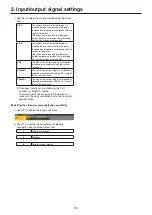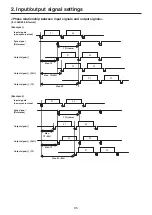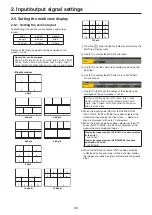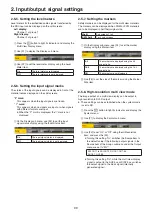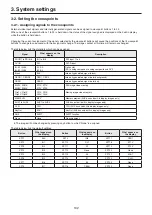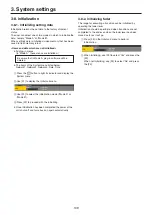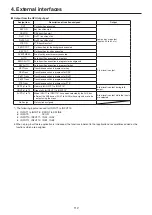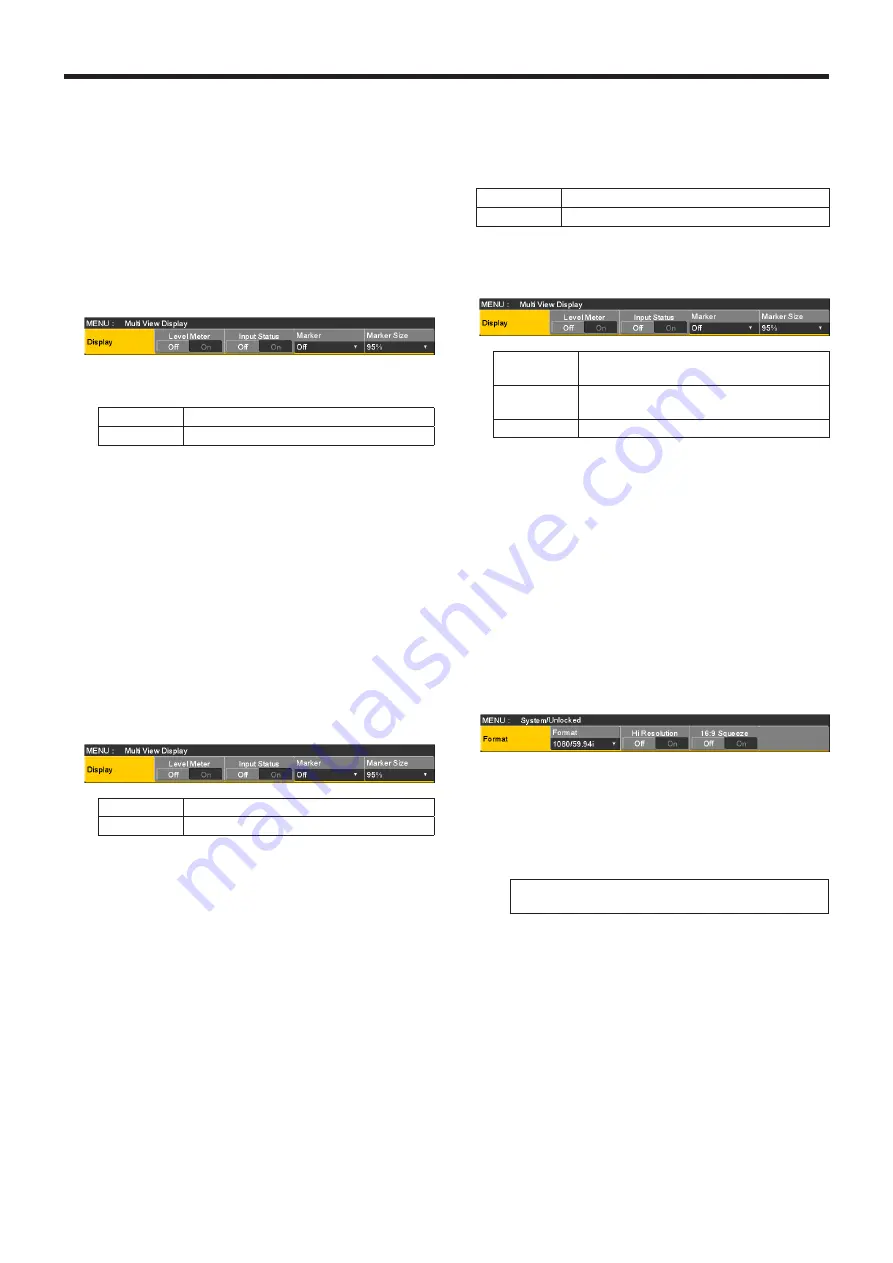
99
2. Input/output signal settings
2-5-5. Setting the level meters
Level meters for the embedded audio signals transferred by
the SDI input can be displayed on the split screens.
Left display:
Channel 1 of group 1
Right display:
Channel 2 of group 1
1
Press the
x
button to light its indicator, and display the
Multi View Display menu.
2
Use [F1] to display the Display sub menu.
3
Use [F2] to set the level meter display using the Level
Meter item.
On
The level meters are displayed.
Off
The level meters are not displayed.
2-5-6. Setting the input signal marks
The status of the input signals can be displayed in front of the
material names displayed on the split screens.
“F” mark:
This appears when the input signals are frozen.
“ ! ” mark:
This appears when no signals are input or when signals
with different formats are input.
When the “F” mark is displayed, the “!” mark is not
displayed.
1
On the Display sub menu, use [F3] to set the input
signal status display using the Input Status item.
On
The input signal status is displayed.
Off
The input signal status is not displayed.
2-5-7. Setting the markers
Safety markers can be displayed for the multi view materials.
The markers can be displayed when PGM or PVW materials
are to be displayed in half their original size.
4Split
Sub screens 1 to 4
5/6/10Split
1 or 2 sub screens
1
On the Display sub menu, use [F4] to set the marker
display using the Marker item.
4:3
The markers are displayed using the 4:3
aspect ratio.
16:9
The markers are displayed using the 16:9
aspect ratio.
Off
The markers are not displayed.
2
Use [F5] to set the size of the markers using the Marker
Size item.
2-5-8. High-resolution multi view mode
The image output on a multi view display can be output in
high resolution to DVI-D output.
p
These settings can be established when the system mode
is set to SD.
1
Press the
s
button to light its indicator, and display the
System menu.
2
Use [F1] to display the Format sub menu.
3
Use [F3] to set “On” or “Off” using the Hi Resolution
item, and press the [F3].
Turning this setting “On” switches the Source item to
the default value if the following output signals in the
Source item of the Assign submenu under the Output
menu are set to “MV”.
SDI OUT1 to SDI OUT5, OUT-A1, OUT-A2,
OUT-B1, OUT-B2
Turning this setting “On”, while the multi view display
signal is output to the AUX bus or DISP bus, switches
the output signal to the black signal (internally
generated signal).