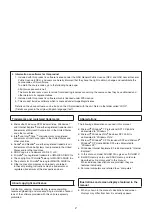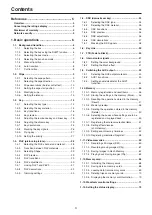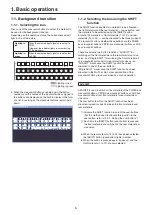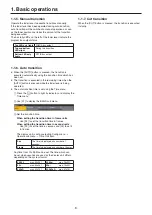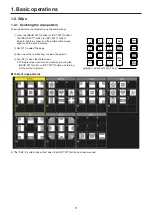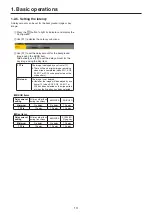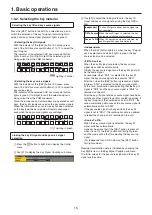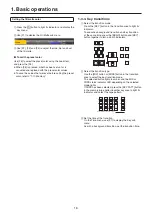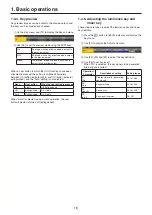15
1. Basic operations
1-3-2. Selecting the key material
Selecting the key fill and key source signals
Press the [KEY] button in the AUX bus selection area, and
switch the selection of the key fill signal (indicator lights in
amber) and key source signal (indicator lights in green).
<Selecting the key fill signal>
With the indicator of the [KEY] button lit in amber, press
one of the AUX bus crosspoint buttons 1 to 12 to select the
key fill signal.
The indicator of the selected AUX bus crosspoint button
lights in amber. (It will light in red if the selected signal is
being output from the PGM connector.)
AMBER : FILL / GREEN : SOURCE
KEY
PinP1
PinP2
DSK
AUX1
AUX2
AUX3
AUX4
DISP
MV
AUX BUS DELEGATION
AUX
AUX/DISP SOURCE
SHIFT
PGM
PVW
Lighting in amber
<Selecting the key source signal>
With the indicator of the [KEY] button lit in green, press
one of the AUX bus crosspoint buttons 1 to 12 to select the
key source signal.
The indicator of the selected AUX bus crosspoint button
lights in green. (It will light in red if the selected signal is
being output from the PGM connector.)
Since the luminance and chroma keys are operated as self
keys, the key fill signals are used as the key source signals.
When the luminance key or chroma key has been selected
as the key type, the key signals will remain unchanged
even when the key source signals are switched.
AMBER : FILL / GREEN : SOURCE
KEY
PinP1
PinP2
DSK
AUX1
AUX2
AUX3
AUX4
DISP
MV
AUX BUS DELEGATION
AUX
AUX/DISP SOURCE
SHIFT
PGM
PVW
Lighting in green
Linking the key fill signal and key source signal
selection
1
Press the
s
button to light it, and display the Config
menu.
2
Use [F1] to display the Key Signal Coupling sub menu.
3
Use [F2] to select the linking method for the key fill
signal and key source signal by using the Key Fill/Src
item.
Independent The key fill signal and key source signal are
set separately.
Fill To Source When the key fill signal is selected, the key
source signal changes automatically.
Source To Fill When the key source signal is selected, the
key fill signal changes automatically.
<Independent>
When the [KEY] button lights in amber, the key fill signal
can be selected, and when it lights in green, the key
source signal can be selected.
<Fill To Source>
When the key fill signal is selected, the key source
signal also switches automatically.
Initially, the key source signal and the key fill signal will
be the same signal.
For example, when “SDI1” is selected for the key fill
signal, the key source signal also becomes “SDI1”.
After that, when the [KEY] button is pressed and lights
in green, “SDI2” is selected for the key source signal.
At this time, combination data indicating that the key fill
signal is “SDI1” and the key source signal is “SDI2” is
recorded on the unit.
After the key fill signal and key source signal have been
switched to other signals to perform another operation, if
the key fill signal is then selected and set to “SDI1”, the
saved combination data causes the key source signal to
automatically switch to “SDI2”.
If the key source signal is changed while the key fill
signal is set to “SDI1”, the combination data is updated
to reflect the change, and is recorded on the unit.
<Source To Fill>
When the key source signal is selected, the key fill
signal switches automatically.
However, be aware that if the [KEY] button is pressed
when it is not lit, the [KEY] button will first light green,
and the mode will be that for selecting the key source
signal.
(For Independent and Fill to Source, the [KEY] button
first lights amber.)
Recorded combination data is initialized by changing the
Key Fill/Src item in the Key Signal Coupling sub menu.
The initial values for the key source signal and the key fill
signal are the same.