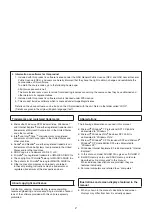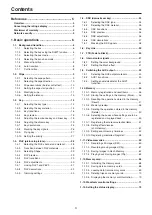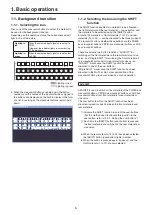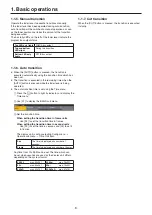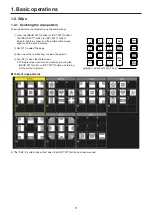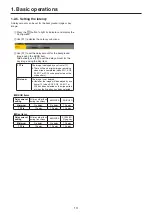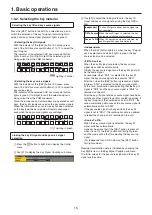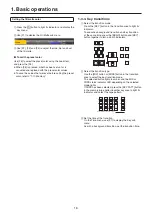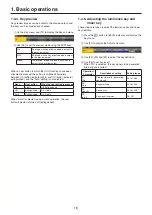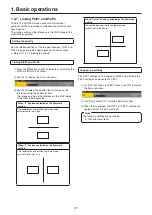16
1. Basic operations
Setting the fill matte color
1
Press the
k
button to light its indicator, and display the
Key menu.
2
Use [F1] to display the Fill Matte sub menu.
3
Use [F2], [F3] and [F4] to adjust the Hue, Sat and Lum
of the fill matte.
w
To call the preset color
Use [F5] to select the preset color using the Load item,
and press the [F5].
When [F5] is pressed, what has been set so far is
canceled and replaced with the preset color values.
To save the values that were set before calling the preset
color, refer to “1-10. Memory”.
1-3-3. Key transitions
1
Select the transition mode.
Press the [KEY] button in the transition area to light its
indicator.
To execute a background transition and key transition
at the same time, press the [BKGD] button and [KEY]
button together to turn on both indicators.
CUT
AUTO
MIX
MIX
WIPE
N/R
R
BKGD
KEY
KEY
ON
FTB
ON
PinP1
ON
PinP2
ON
DSK
ON
WIPE DIRECTION
WIPE
MIX
WIPE
2
Select the transition type.
Use the [MIX] button or [WIPE] button in the transition
area to select the key transition mode.
The selected button lights in amber, and the MIX or
WIPE status indicator LED depending on the selected
mode lights.
If WIPE has been selected, press the [KEY PATT] button
in the memory/wipe pattern/number key area to light its
indicator, and select the wipe pattern.
4
INS
MENU
INPUT
VMEM
BKGD
PATT
KEY
PATT
TAKE
ENTER
�
/
+
PAGE
PLAY
REC
STOP
XPT
DSBL
<
CLIP 1
STILL 1
MEMORY / WIPE PATTERN / 10 KEY
<<
TRIM OFF
>>
CLIP 2
STILL 2
REV
TRIM OUT
TRIM IN
9
PASTE
6
MOD
3
REV
C
UNDO
8
COPY
5
DEL
2
>
.
>>
7
NEW
1
<
0/10
<<
>
3
Set the time of the transition.
On the Time menu, use [F1] to display the Key sub
menu.
As with a background transition, set the transition time.