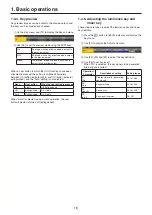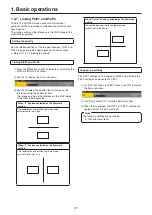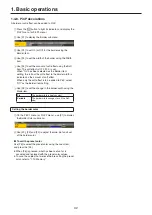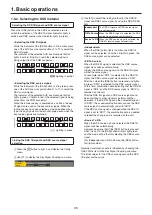32
1. Basic operations
1-4-8. PinP decorations
A border or soft effect can be added to PinP.
1
Press the
p
button to light its indicator, and display the
PinP1 menu (or PinP2 menu).
2
Use [F1] to display the Border sub menu.
3
Use [F2] to set On (or Off) for the border using the
Border item.
4
Use [F3] to set the width of the border using the Width
item.
5
Use [F4] to set the amount of soft effect using the Soft
item. The soft effect is OFF if 0.0 is set.
When “On” has been selected as the Border item
setting, the ratio of the soft effect to the border width is
indicated as the amount of soft effect.
When only the soft effect is to be added to PinP, select
“Off” as the Border item setting.
6
Use [F5] to set the change in the border width using the
Mode item.
Fix
The border width is kept constant.
Variable
The border width changes to suit the PinP
size.
Setting the border color
1
On the PinP1 menu (or PinP2 menu), use [F1] to display
the Border Color sub menu.
2
Use [F2], [F3] and [F4] to adjust the Hue, Sat and Lum
of the border color.
w
To call the preset color
Use [F5] to select the preset color using the Load item,
and press the [F5].
When [F5] is pressed, what has been set so far is
canceled and replaced with the preset color values.
To save the values that were set before calling the preset
color, refer to “1-10. Memory”.