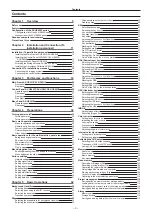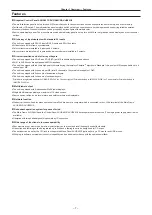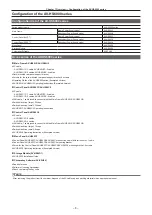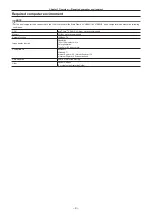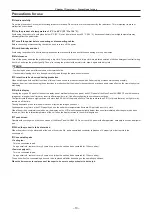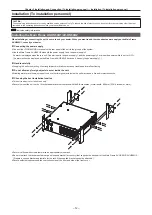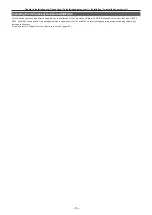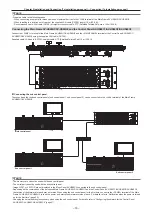2ME Live Switcher
AV-HS6000 Series
ENGLISH
VQT5J51A-4(E)
W0214HM4066 -YI
Main Frame
Model No. AV-HS60U1P/AV-HS60U2P
Model No. AV-HS60U1E/AV-HS60U2E
Menu Panel
Model No. AV-HS60C3G
Control Panel
Model No. AV-HS60C1P/AV-HS60C2P
Model No. AV-HS60C1E/AV-HS60C2E
Control Panel
Model No. AV-HS60C4P
Model No. AV-HS60C4E
(Included Installation Instructions)
Operating Guide
Summary of Contents for AV-HS60C1E
Page 5: ...Please read this chapter and check the accessories before use Chapter 1 Overview ...
Page 52: ...This chapter describes menu operations Chapter 5 Basic Operations ...
Page 162: ...This chapter describes the difference with the Standard mode Chapter 9 3G mode 4K mode ...
Page 168: ...This chapter describes the terminals and signals of the unit Chapter 10 External Interfaces ...
Page 184: ...This chapter describes the setting menu table and terms Chapter 12 Appendix ...
Page 206: ...Web Site http www panasonic com Panasonic Corporation 2014 ...