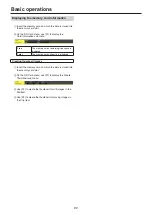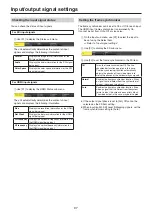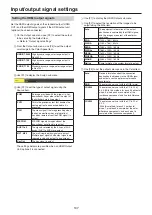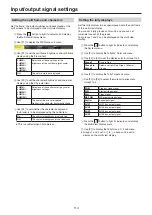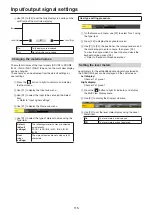105
Input/output signal settings
Output signal settings
12G SDI OUT1 to 12G SDI OUT5 are SDI signal outputs.
HDMI OUT1, HDMI OUT2 is HDMI signal output.
OUT-A1 to OUT-A4, OUT-B1 to OUT-B4 can be set only when one of the following optional units has been connected.
AV-UHS5M2 (SDI Output Unit)
OUT-A1 to A4 and OUT-B1 to B4 can be set.
AV-UHS5M4 (HDMI Output Unit)
OUT-A1 to A3 and OUT-B1 to B3 can be set.
Before proceeding to set the output signals, first select the output signals to be set using the Output sub menu.
1
Press the
IN
OUT
button to light its indicator, and display the Output menu.
2
Use [F1] to display the Output sub menu.
3
Use [F2] to select the output signals using the Select item.
The menu display is switched depending on the selected output signals.
The menu title is set to “MENU: Output (signal type)/output connector”.
Signal type
SDI, HDMI
<Example of menu (HDMI)>
<List of settings by output signal>
Output connector
Setting menu and page in this manual
Assign
SDI Output
HDMI Output
Down
Converter
Scale
P 106
P 106
P 107
P 108
P 108
12G SDI OUT1 to
12G SDI OUT5
Standard
SDI output
5 lines
-
Simplified
-
HDMI OUT1,
HDMI OUT2
Standard
HDMI output
2 lines
-
-
-
OUT-A1 to OUT-A4
AV-UHS5M2
SDI output
4 lines
-
-
OUT-A1 to OUT-A3
AV-UHS5M4
HDMI output
3 lines
-
-
OUT-B1 to OUT-B4
AV-UHS5M2
SDI output
4 lines
-
-
OUT-B1 to OUT-B3
AV-UHS5M4
HDMI output
3 lines
-
-
: Can be set.
—: Cannot be set.