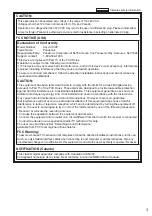Model No.
AG-AC130P
SS0911SI0 -YI
Printed in Japan
VQT3T61 (E)
ENGLISH
Vol.1
Note that Operating Instructions Vol.1 describes basic operations of
the Memory Card Camera-Recorder.
For instructions on advanced operations of the Memory Card
Camera-Recorder, refer to Operating Instructions Vol.2 (pdf file)
contained in the supplied CD-ROM.
This product is eligible for the AVCCAM
3 Year Warranty Repair Program. For
details, see page 6.
Operating Instructions
Memory Card Camera-Recorder
Before operating this product, please read the instructions carefully and save this manual for
future use.
Volume
1