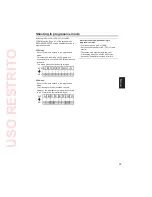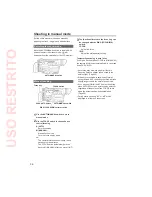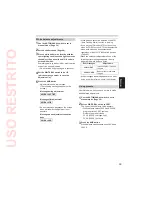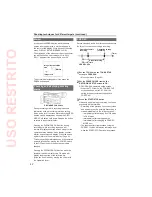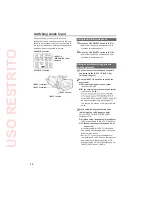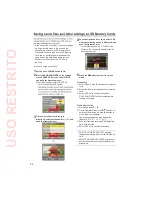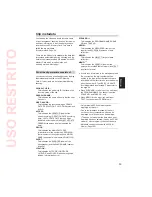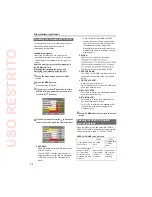45
Shot mark function
The marks attached to the thumbnails of clips
are called shot marks. On the thumbnail screen
monitor you can select only those clips with a
shot mark and display them or play them back.
During recording, when you press the USER
button to which the SHOT MARK function has
been allocated, MARK ON appears in the LCD
monitor or the viewfinder, and a shot mark is set
for the thumbnail of the clip being recorded. If you
press the button again, the shot mark is released.
You can also set or release the shot marks by
performing the thumbnail operations for clips.
(Page 62)
However, note that you cannot set or release shot
marks during playback.
INVALID appears when you cannot set or release
shot marks.
Index recording
This function allows you to add an index at a
certain point of a clip during the recording or
playback.
Press the USER button allocated to the INDEX
function during recording to record an index signal
at this point of the clip. (Pages 43, 89)
Indexes may also be added during playback, and it
is also possible to select only clips with indexes for
display or playback. (Pages 65, 66)
Up to 100 indexes can be recorded for one
clip.
When the number of indexes exceeds 100,
INVALID is displayed, and no further indexes
can be added even when the steps for adding
indexes are taken.
When repeatedly adding indexes, leave a gap
of at least one second between adding one
index and the next. If indexes are added with
a gap of less than one second between them,
only the first operation will be valid.
•
•
•
•
Time stamp function
The date and time of recording can be recorded to
video images.
Select ON in the TIME STAMP item on the settings
menu RECORDING SETUP screen.
When the TIME STAMP function is ON, the letter
R
will be displayed in front of the date and time
display in the viewfinder and the LCD monitor.
The letter
R
display itself will not be recorded to
the video.
The size and position of the time and date
characters recorded to the image will vary
depending on the recording format.
The size and position of the timestamp
characters in external output displays may
vary from the displays in the LCD monitor or
viewfinder.
The recorded time and date display will follow
the settings made in the DATE/TIME item on
the DISPLAY SETUP screen. No time and date
display will be recorded if this item is set to OFF.
To avoid date and time displays overlapping
when clips with timestamps recorded are played
with this camera, please set the DATE/TIME item
on the DISPLAY SETUP screen to OFF.
LAST CLIP function
The most recently recorded clip can be deleted at
the touch of a button by allocating the LAST CLIP
function to any of the USER 1 - 3 buttons.
Press the USER button allocated for the LAST
CLIP function to display YES/NO on the screen.
Select YES to delete the most recently recorded
clip.
Select NO not to delete the clip.
If the camera has been switched to PB mode or
the recording format has been changed since
recording was completed, clips cannot be deleted
even if the button is pressed. Clips also cannot
be deleted if the power has been switched off
and back on again.
Clips cannot be deleted even if the button is
pressed if the memory card has been removed
and reinserted since recording was completed.
•
•
•
•
•
•
•
•
USO
RESTRITO