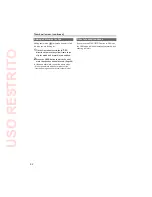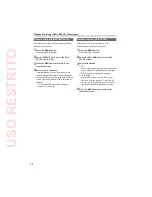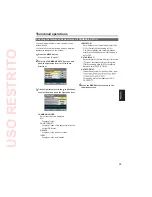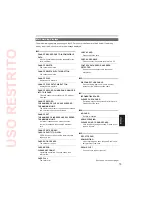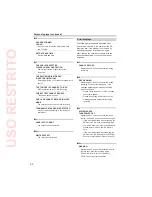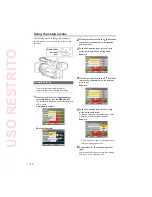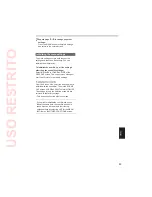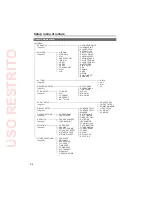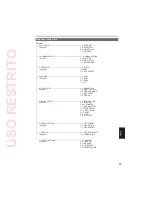70
Useful playback functions (continued)
Frame-by-frame playback
1
Tilt the Operation lever in the direction
during playback to pause the clip (or press
the PAUSE button on the remote control).
2
Press the AUDIO MON/ADV buttons (or
press the STILL ADV buttons on the remote
control).
Hold down to continuously advance frame by
frame until the button is released.
Hold down the STILL ADV button on the
remote control to continuously advance
frame by frame. Press the PAUSE button to
cancel.
Camera
or
Remote control
When the + button is pressed, the images are
advanced in the forward direction, and when the
- button is pressed, they are advanced in the
reverse direction at half-second intervals.
To return to normal playback, tilt the Operation
lever in the direction (play) (or press the PLAY
button on the remote control).
Adjust volume
1
The volume of audio output from the
internal speaker and headphone jack can be
adjusted with the AUDIO MON/ADV buttons
during playback.
Press the ZOOM/VOL buttons if using the
remote control.
Camera
or
Remote control
You can view the images on a television if you
connect the unit to a TV set using an AV cable
(not included), HDMI cable (not included) or
component video cable (included).
1
Connect the camera-recorder to the TV set.
(Page 73)
2
Start playback.
To show the information that appears on the
viewfinder and LCD on a television, press
the EXT. DISPLAY button on the remote
control.
Press the EXT. DISPLAY button again to
clear the display.
Checking the date and time
Press the DATE/TIME button on the remote
control to show the date and time of shooting on
the viewfinder and the LCD monitor. The display
changes as follows each time you press the button.
Time
Date
Time and Date
No display
USO
RESTRITO