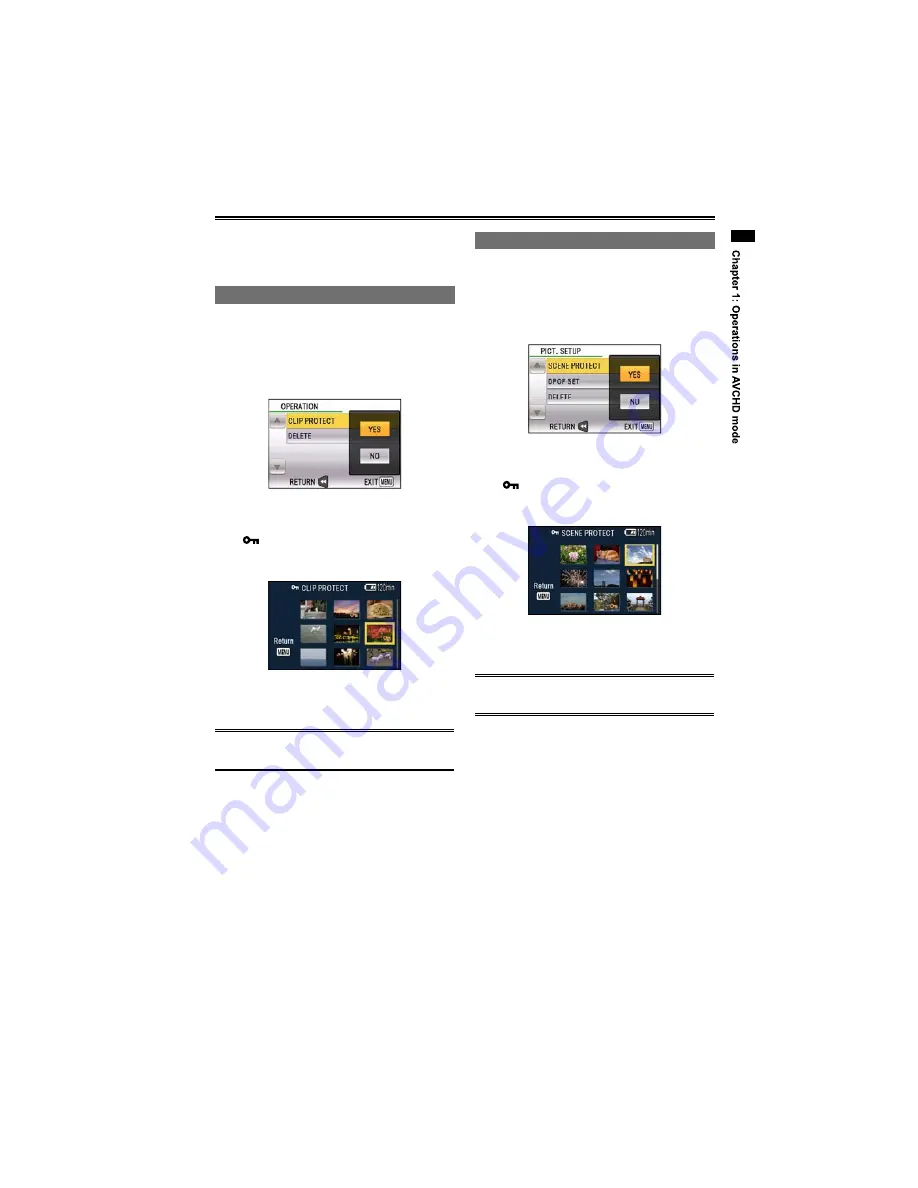
45
Setting protection (videos and photos)
You can set protection for clips and photos to
prevent accidental deletion.
(Even protected data
will be deleted if you format the memory.)
Protecting clips
1
Press the MENU button while the clip
thumbnail screen is displayed.
2
Select YES for the CLIP PROTECT item in
the setting menu OPERATION screen, and
then press the ENTER button.
3
Select the clip to protect, and press the
ENTER button.
appears for selected clips. To release
protection, reselect the clip and press the
ENTER button.
4
Press the MENU button when protection
settings are finished.
Executing a format of the memory will delete
clips even if they are protected.
•
•
Protecting photos
1
Press the MENU button while the photo
thumbnail screen is displayed.
2
Select YES for the SCENE PROTECT item in
the setting menu PICT. SETUP screen, and
then press the ENTER button.
3
Select the photo to protect, and press the
ENTER button.
appears for selected photos. To release
protection, reselect the photo and press the
ENTER button.
4
Press the MENU button when protection
settings are finished.
Executing a format of the memory will delete
photos even if they are protected.
•
•
USO
RESTRITO
















































