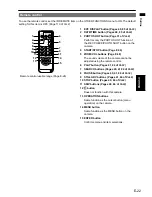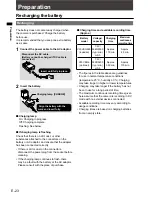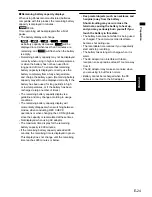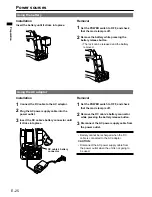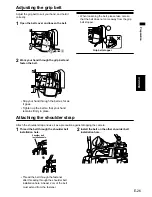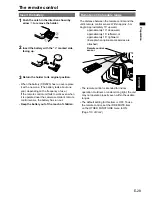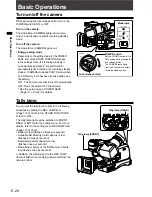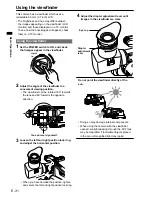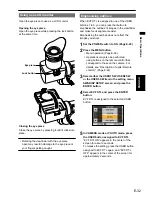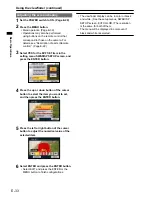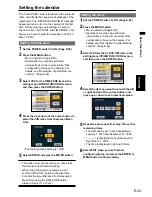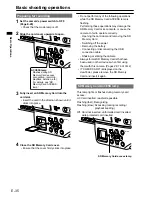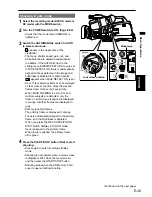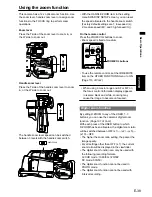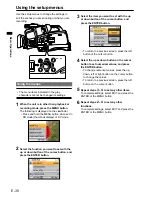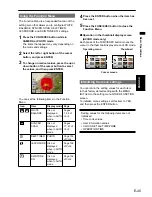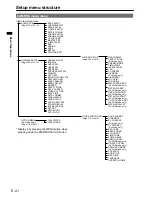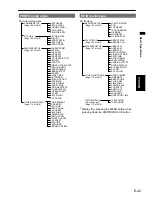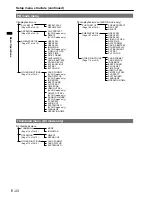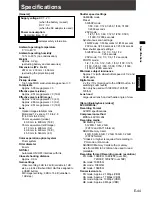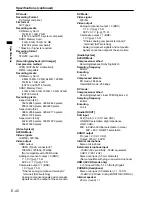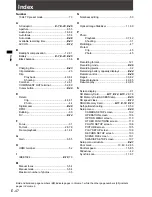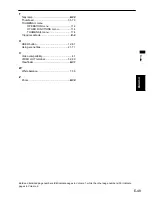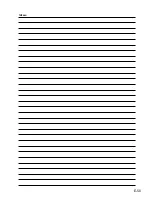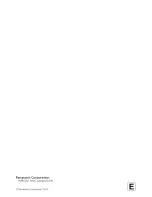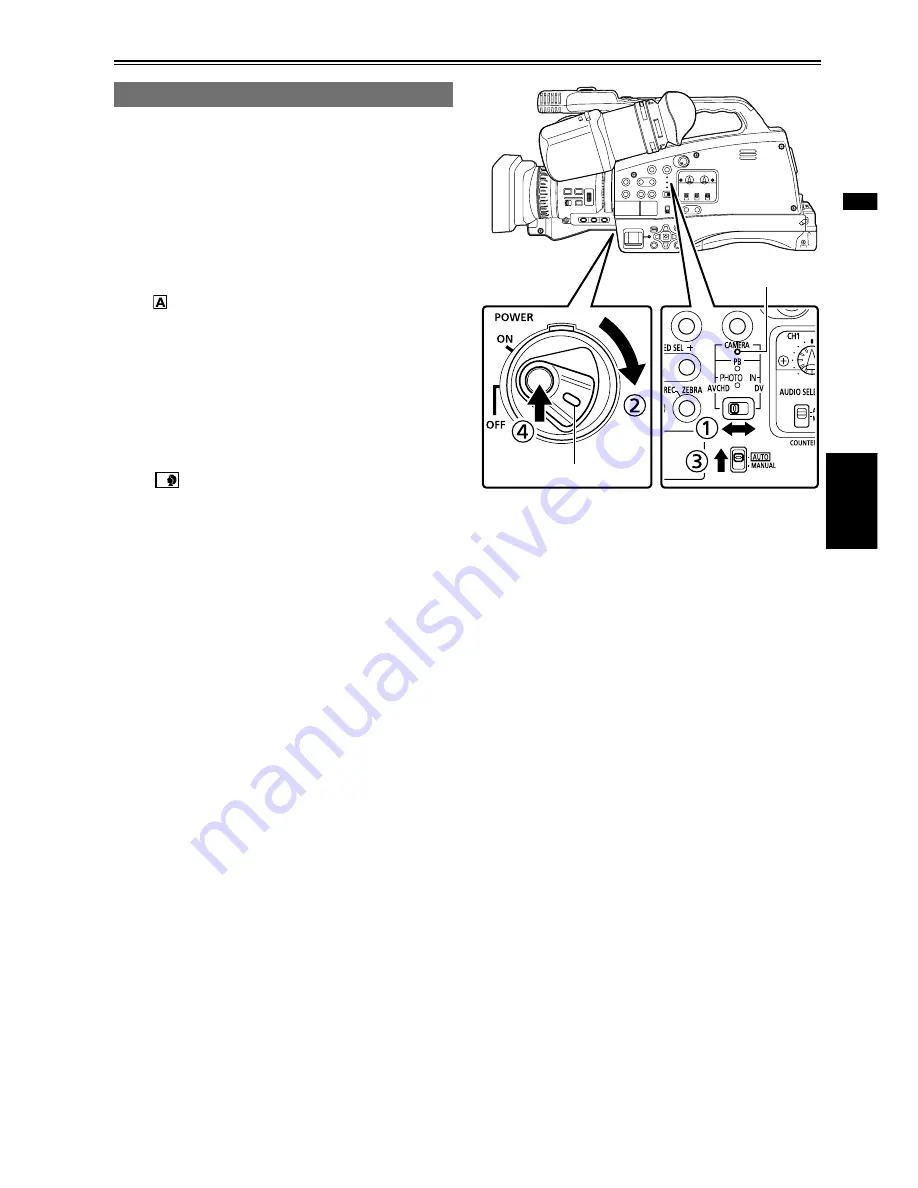
E-36
Basic Operations
ENGLISH
Shooting in auto mode
1
Select the recording mode (AVCHD mode or
DV mode) with the MODE switch.
2
Turn the POWER switch to ON. (Page E-29)
Check that the mode lamp (CAMERA) is
lighted red.
3
Switch the AUTO/MANUAL switch to AUTO
to select auto mode.
appears in the upper area of the
viewfinder.
The focus, shutter speed, gain, iris, and
white balance are adjusted automatically.
In addition, if the AUTO SW item in the
setting menu SW&DISP SETUP screen is set
to FACE DETECT ON, focus is automatically
aligned on faces detected in the image and
brightness is adjusted for optimal results.
A
appears when FACE DETECT ON is set.
Up to 15 face detection frames can be displayed
on the screen at one time. Larger frames and
frames closer to the center have priority.
When FACE FRAMING is set to ALL and
multiple subjects are detected, only the
frame on which focus is aligned is displayed
in orange. All other frames are displayed in
gray.
Primary (priority) frames
The primary frame is displayed in orange.
Focus is automatically aligned to the primary
frame, and the brightness is adjusted.
When you press the REC CHECK/PHOTO
SHOT button halfway in PHOTO mode,
focus is aligned to the primary frame.
When focus is aligned, the primary frame
turns green.
4
Press the START/STOP button (Red) to start
shooting.
Press again to enter recording standby
mode.
Shooting is not possible when a menu screen
is displayed. First, close the menu screen,
and then press the START/STOP button.
Shooting stops when the SD Memory Card
cover is opened during shooting.
•
•
•
•
•
•
•
•
•
Lock release button
Mode lamp
(Continued on the next page)
Summary of Contents for AVCCAM AG-HMC81E
Page 51: ...E 50 Memo ...
Page 52: ......