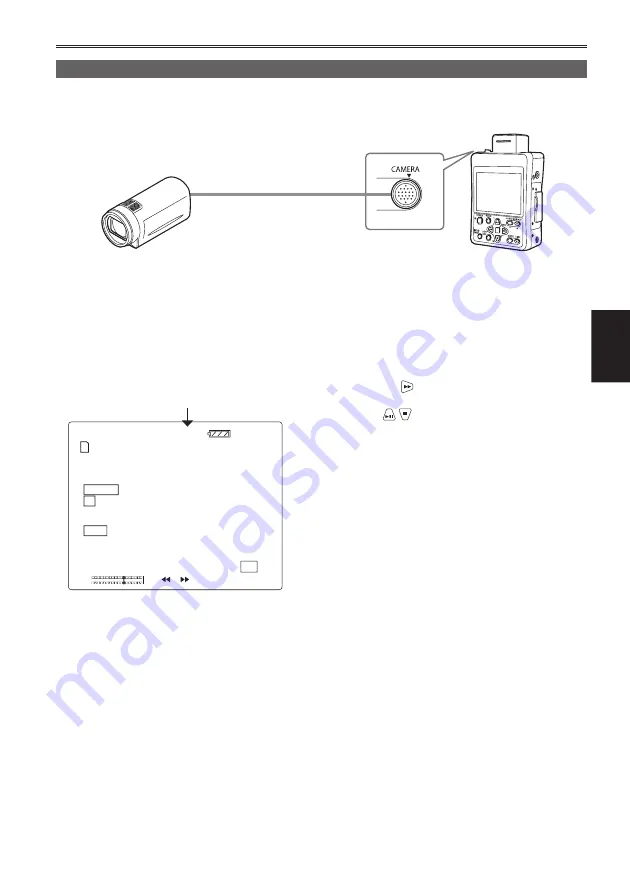
Recording
37
Shooting and recording with a camera (CAM mode)
When connected to the AG-HCK10G camera head (optional), you can shoot while operating the camera
function with the portable recorder.
AG-HCK10G
camera head
(optional)
Camera cable (optional)
CAMERA terminal
Portable recorder
1
Connect the portable recorder to the camera
head with the camera cable, and press the
[POWER] button for 2 seconds or longer to
turn on the power.
The CAM mode screen appears.
ALC
TC 12 : 34 : 56 . 00
ATW
0dB
112 min
120 min
PH 1080
60
F
F5.6
Z00
AF 99
1
C
H
2
C
H
–REC
P
CAM
24P
1/60
Indicates the mode
If you turn on the power before connecting
•
the camera head, the portable recorder will
enter SDI mode and it cannot be changed to
CAM mode. If you connect or disconnect the
camera head while the portable recorder’s
power is on, it may cause a malfunction of
the portable recorder or camera head. Be
sure to turn off the portable recorder’s power
before connecting or disconnecting the
camera head.
If the camera head has an abnormality, such
•
as a malfunction or broken cable, recording
is not possible. “SYSTEM ERROR TURN
POWER OFF” is displayed on the LCD
monitor screen and “CAM” flashes.
2
Press [MENU].
Using the setup menus (Page 29)
3
Select [RECORDING SETUP]
→
[REC
FORMAT], and then press the [ENTER]
button or .
4
Press
to select the recording format,
and then press the [ENTER] button.
The factory default setting for this unit is as
•
follows.
For AG-HMR10P:
PH mode 1080/60i
recording
For AG-HMR10E:
PH mode 1080/50i
recording
5
Press the [REC/PAUSE] button to start
shooting.
Shooting is not possible when a menu
•
screen is displayed. First close the menu
screen, and then press the [REC/PAUSE]
button.
The default setting for focus, iris and shutter
•
speed adjustment is auto. To change the
settings, see page 50.
In CAM mode (when connected to AG-
•
HCK10G camera head), no audio is output
from the built-in speaker.
6
Press the [REC/PAUSE] button to finish
shooting.
The portable recorder enters shooting
•
standby.
(Continued on the next page)
Summary of Contents for AVCCAM AG-HMR10
Page 106: ...E P ...
















































