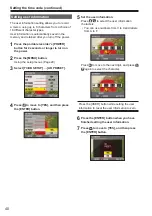Recording
51
PRE REC
Record video and audio from three seconds before
the time of the operation to start recording.
Operation to start
recording
Operation to stop
recording
Actual recording
time
PRE REC time
(Time)
1
Select [TCG]
→
[FREE RUN] in the [TC/UB
SETUP] setup menu.
Using the setup menus (Page 29)
2
Select [PREREC MODE]
→
[ON] in the
[RECORDING SETUP] setup menu.
“P-PAUSE” will be displayed on the screen.
• When recording is started while “P-PAUSE”
is not displayed on the screen, normal
recording is performed.
• When [REC RUN] is set in [TCG] in the [TC/
UB SETUP] setup menu, the setting will be
automatically changed to [FREE RUN].
3
Press the [REC/PAUSE] button.
Video and audio from approximately 3 seconds
previously will be recorded.
• Recording of the previous 3 seconds of video
and audio may not be possible if recording is
started in the following cases.
·
Immediately after switching from PB mode
to CAM mode
·
Immediately after turning the power on
·
Immediately after setting [PREREC
MODE] to [ON]
·
Immediately after setting TC or UB
• The thumbnail for clips recorded using the
PREREC function will display the image from
when the [REC/PAUSE] button was pressed.
• When clips that were recorded using the
PREREC function are played back, the
images pause momentarily during clip
changeovers. (Page 101)
• An index is not added to the head of the clips
which were recorded using the PREREC
function.
Optical Image Stabilizer
Use the Optical Image Stabilizer (OIS) to reduce
the effects of camera head shake when shooting
by hand.
1
Select [O.I.S.]
→
[ON] in the [CAMERA
SETUP] setup menu.
Using the setup menus (Page 29)
When the [O.I.S.] is [ON],
is displayed on
the LCD monitor screen.
When the camera head is fixed, such as when
using a tripod, set the [O.I.S.] to [OFF] for more
natural images.
• This function will not be as effective when
the vibration is severe or when tracking a
moving subject.
Summary of Contents for AVCCAM AG-HMR10P
Page 110: ...E P ...