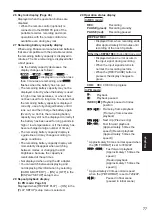Playback
65
Thumbnail operations
You can display as thumbnails the type of clips that
you want to see.
You can also set in detail how you want the
thumbnails to appear on the screen.
1
Press the [MENU] button.
Using the setup menus (Page 29)
2
Select [THUMBNAIL SETUP], and then press
the [ENTER] button or .
3
Press
to select an item, and then
press the [ENTER] button.
THUMBNAIL MODE:
Select the clips to be displayed.
ALL:
Display
all
clips.
SAME
FORMAT:
Display clips of the same format as the
format currently set in [PB FORMAT].
MARKER:
Display clips with shot marks.
INDEX:
Display clips with indexes.
Selecting the thumbnail display method (THUMBNAIL SETUP)
INDICATOR:
Set whether or not to display the indicators
(ON/OFF). (Factory default setting is [ON].)
Clip protect display and resume playback
display will still appear even if this setting is
set to [OFF].
DATA DISPLAY:
Select the time display for the clips.
TC: Time
code
UB: User
information
TIME: Shooting
time
DATE:
Shooting
date
DATE & TIME: Shooting date and time
DATE FORMAT:
Select the format of the recording date
and time that is displayed when [DATE] is
selected in [DATA DISPLAY].
Y-M-D:
year/month/day
M-D-Y:
month/day/year
D-M-Y:
day/month/year
·
This setting will not be reflected in CLIP
PROPERTY.
4
Press the [MENU] button to return to the
thumbnail screen.
Summary of Contents for AVCCAM AG-HMR10P
Page 110: ...E P ...