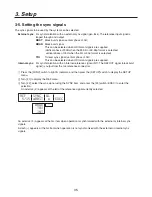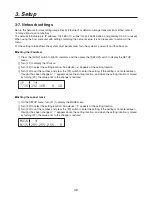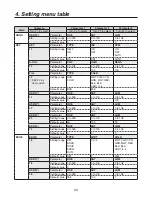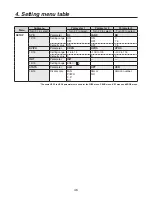36
3. Setup
3-6. Adjusting the output signal phase
The phase of the output video signals can be adjusted.
1
Press the [FUNC] switch to light its indicator, and then press the [SETUP] switch to display the SETUP
menu.
2
Turn [F1] to display the OUPHS menu.
3
Turn [F], and select 0H or 1H using the SYS item.
0H: The output video signals are output to the system REF signal with using in-phase.
The frame synchronizer function is ON for all input signals.
1H: The output video signals are output to the system REF signal with 1H delay.
4
Turn [F3] to adjust H phase using the HPHS item, and turn [F4] to adjust V phase using the VPHS item.
HPHS can be adjusted within a range of –0.5H to +0.5H and VPHS within a range of –100H to +100H.
)
061)4
4:4
)
)1)4
71)4
Output video signal phase adjustment
Phase
Video format
Adjustment range
HPHASE
1080i/59i
−1100 to 1099
1080/50i
−130 to 1319
70/59p
−85 to 84
70/50p
−990 to 989
480/59i
−49 to 48
576/50i
−43 to 431
VPHASE
Same for all formats
−100 to 100
Summary of Contents for AVHS300G - HD SWITCHER
Page 55: ...55 8 Appearance Unit inch mm 16 1 8 410 9 1 2 240 4 1 16 103 5 3 16 5 ...
Page 61: ...Memo ...
Page 62: ...Memo ...
Page 63: ......