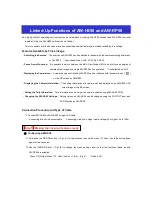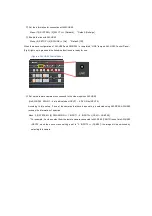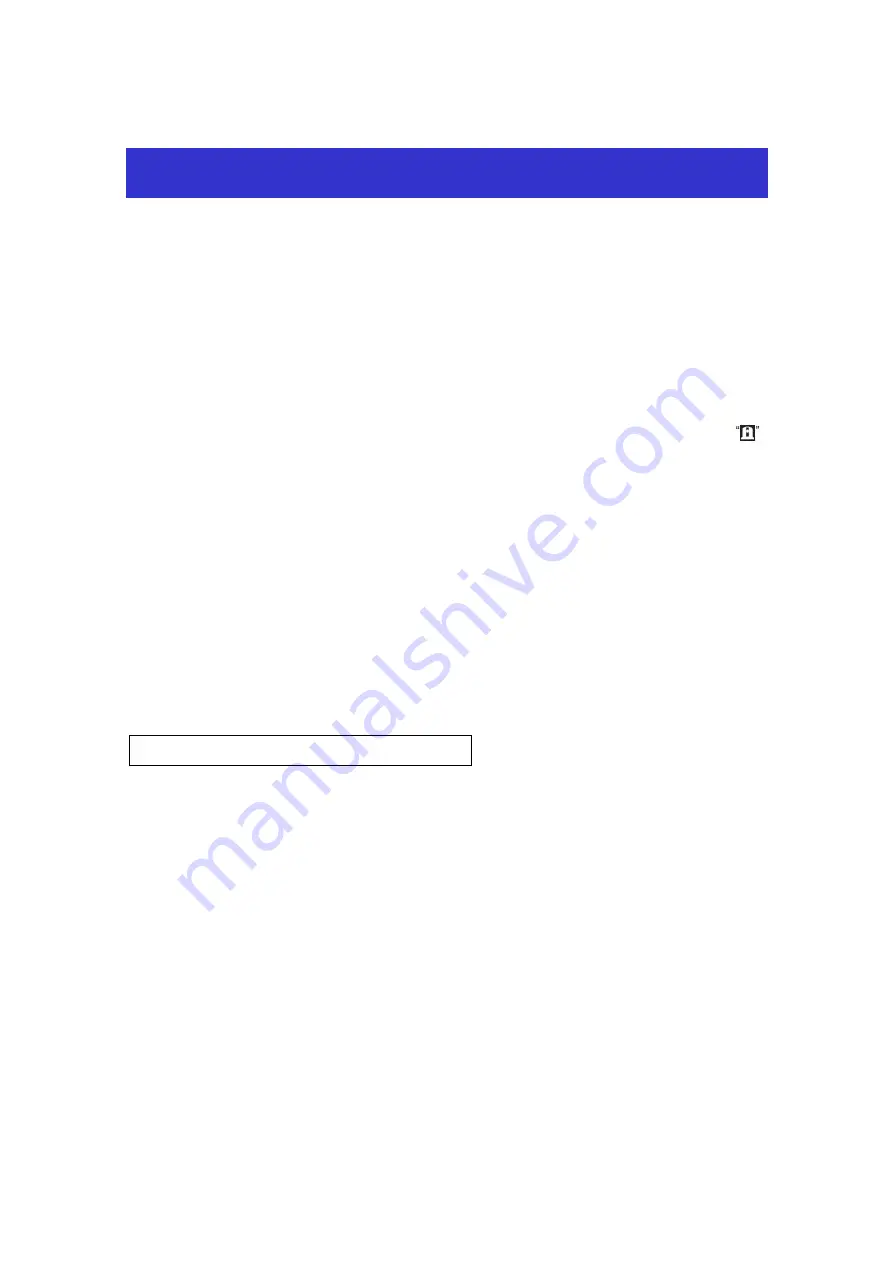
★
A highly efficient operating environment can be established by linking AW-HS50 switcher and AW-RP50 controller
together. (Only one AW-HS50 switcher can be linked.)
This is to explain how the devices are to be connected and what features are made available by this linkage.
Features Available by This Linkage
- Switching the Sources:
The sources on AW-HS50 can be switched in tandem with the camera selecting operations
by AW-RP50. * Controllable buses: AUX, PVW, PinP, KEY-F
- Focus Assist Function:
It is possible to switch between the Multi View Display (MV) and a full-screen display of
camera output image by a single AW-RP50 button operation. * Controllable bus: AUX
- Displaying the Camera Icon:
A camera being controlled by AW-RP50 can be indicated with the camera icon ( )
on the MV screen by AW-HS50.
- Displaying the Camera Information:
The setting information of a camera can be displayed on an AW-HS50 AUX
output image or the MV screen.
- Getting the Tally Information:
Tally information can be output to a camera selected using AW-HS50 PGM.
- Changing the AW-HS50 Settings:
Setting values on AW-HS50 can be changed using the PAN/TILT lever and
ZOOM button on AW-RP50.
Connection Procedure and Type of Cable
①
Connect AW-HS50 and AW-RP50 using a LAN cable.
* Connecting directly: crossover cable Connecting via a hub: straight cable, category 5 or higher, up to 100m
★
Configuring AW-HS50
①
Hold down the OSD ON button – (Fig.1-A) for two seconds to open the menu. (To close it, hold the button down
again for two seconds.)
②
Use the OSD/TIME dial – (Fig.1-B) to change the menu setting below so that the functions linked up with
AW-RP50 are enabled.
Menu: [13] Output Menu > 10. CamContLink => [On] – (Fig.2) * Default: Off
Linked-Up Functions of AW-HS50 and AW-RP50
【
Step 1
】
Making the linked-up features ready