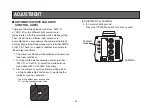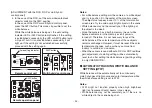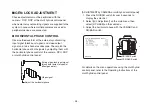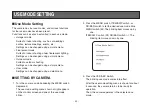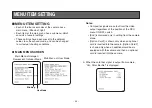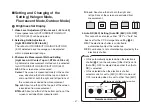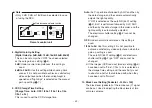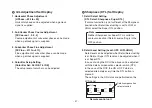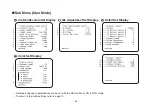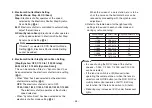- 45 -
w
SETTING
[SETTING by CAMERA, RCU or multi hybrid control panel]
1. From the camera alone:
Keep the MENU switch depressed for 5 seconds
or more.
From
RCU:
Set the menu ON/OFF switch to the ON position.
From multi hybrid control panel:
Keep the MENU/
©
button depressed for
2 seconds or more.
The main menu appears on the monitor screen.
2. Each time the MENU switch (
©
), ITEM/AWC switch
(
ª
), or NO/BAR switch (–) is pressed, the blinking
item moves up or down.
3. When the YES/ABC switch is pressed after selecting
the desired item to blink, the submenu for the
selected item appears on the screen.
4. Select the desired item to be changed in its settings
using the the MENU switch (
©
) and ITEM/AWC
switch (
ª
).
5. Press the YES/ABC switch (+) or NO/BAR switch (–)
to change the settings.
6. Select [Return] using the MENU switch and ITEM/
AWC switch, then press the YES/ABC switch to
return to the main menu.
7. After changing the settings, take the following steps.
Camera alone:
Select [End] using the MENU switch
and ITEM/AWC switch and press the YES/ABC
switch.
RCU:
Set the menu ON/OFF switch to the OFF
position.
The camera will now operate according to the new
setting.
[SETTING with ROP]
Menu settings cannot be established using the ROP.
The functions are set on the LCD panel of the ROP.
For further details, refer to the Operating Instructions of
the ROP.
Remote control unit
Menu ON/OFF switch
CAMERA
MENU
ITEM/AWC
YES/ABC
NO/BAR