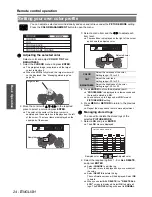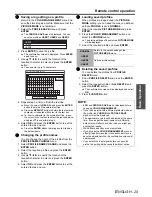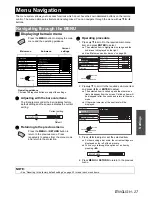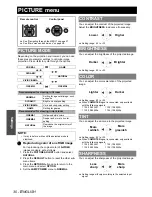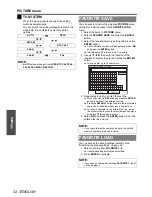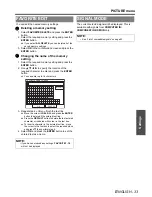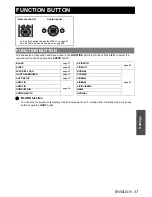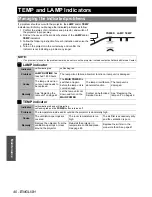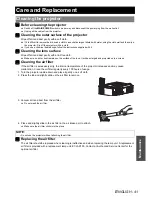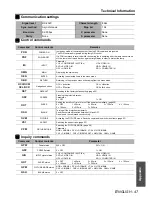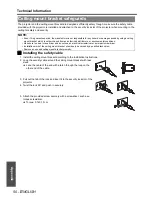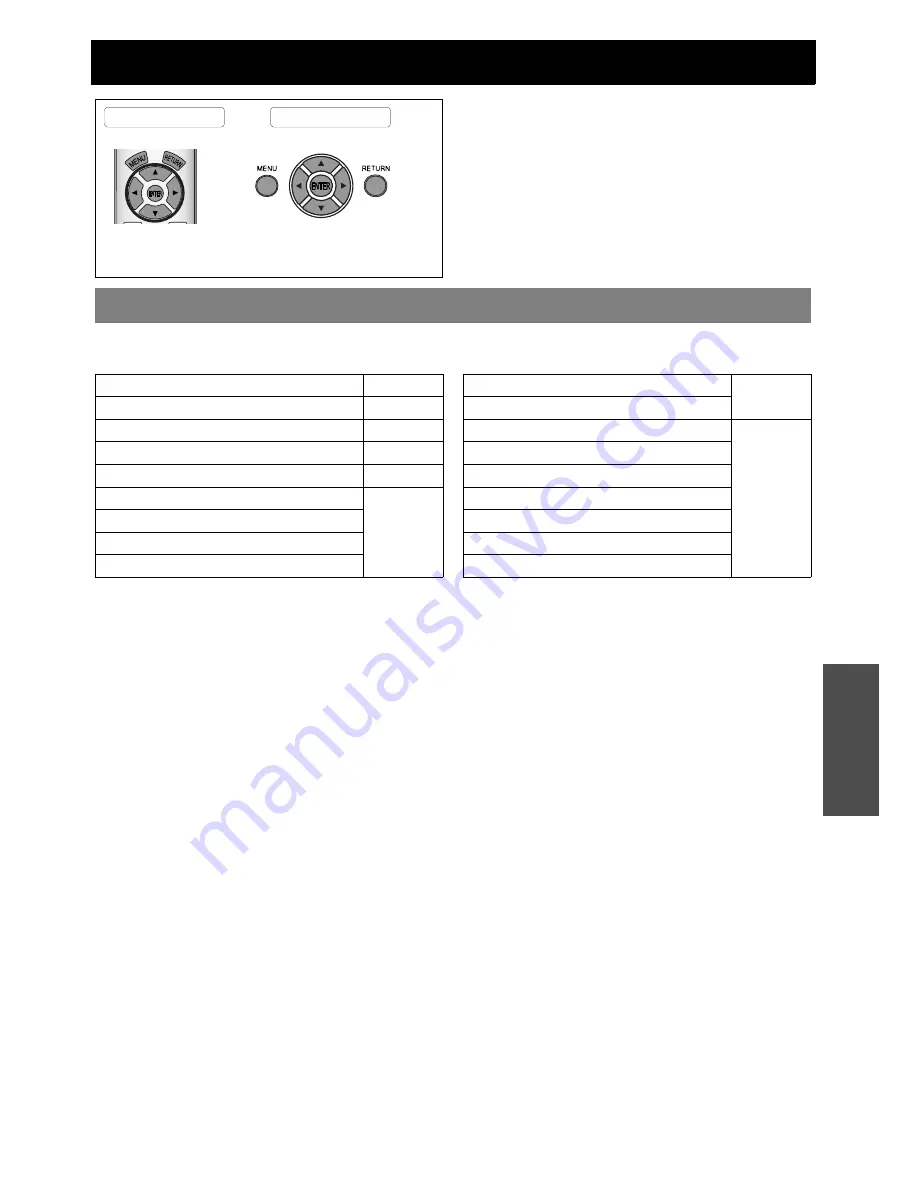
E
NGLISH - 37
Settings
FUNCTION BUTTON
You can assign a frequently used menu option to the
FUNCTION
button for shortcut. Press
I
H
to select the
required menu option and press the
ENTER
button.
Q
BLANK function
You can stop the projection temporary for electrical power save. To escape from the blank mode, press any
button except the
LIGHT
button.
Remote control
Control panel
See “Navigating through the MENU” on page 27.
See “Main menu and sub-menu” on page 28.
FUNCTION BUTTON
BLANK
page 37
SLEEP
page 39
FAVORITE LOAD
page 32
LIGHT HARMONIZER
page 31
AUTO SETUP
page 36
HDMI 1 IN
page 26
HDMI 2 IN
COMPUTER IN
COMPONENT IN
S-VIDEO IN
page 26
VIDEO IN
NORMAL
page 30
DYNAMIC
CINEMA1
CINEMA2
VIVID CINEMA
GAME
NATURAL