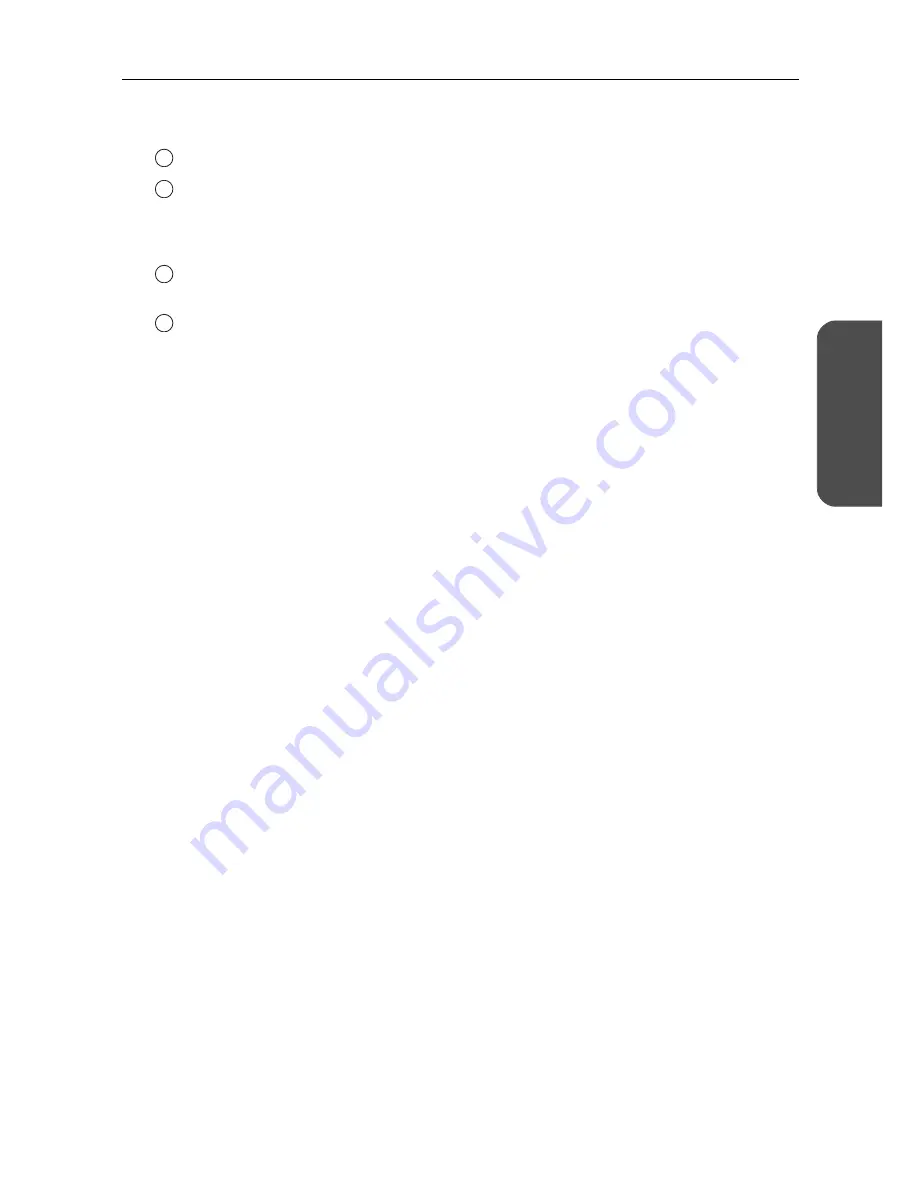
15
[For assistance, please call: 1-800-272-7033]
Operating Instructions
A
c
cessi
ng
Thi
s Pr
odu
c
t
*
To download the latest version of the firmware from Panasonic's support website, it is necessary
to connect to the Internet.
Information
Status:
Displays information such as connection status. (see page 109)
Log:
Displays Filtering Log, UPnP Log (general), UPnP Log (CP),
Connection Log, DynamicDNS Log, VPN (PPTP) Connection Log,
VPN (IPsec) Connection Log, Mail Transmission Log, and VPN (IPv4
IPsec) Connection Log. (see page 112)
Support:
Product and support information can be found on the Internet. (see
page 116)
Help:
Explains about commands and functions on the setup pages. (see
page 116)
24
25
26
27
Summary of Contents for BB-HGW700
Page 148: ...Operating Instructions 148 ...
Page 149: ...Operating Instructions 149 Index ...
Page 151: ...Operating Instructions 151 ...
















































