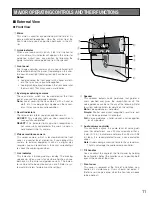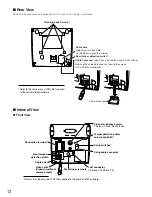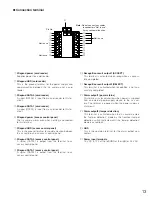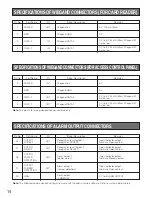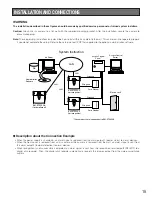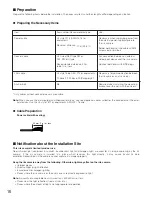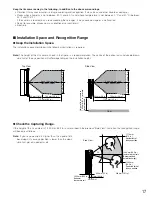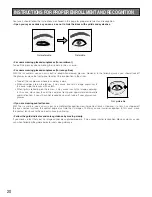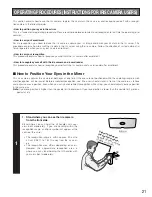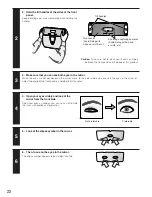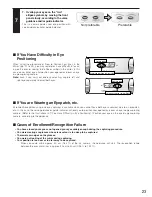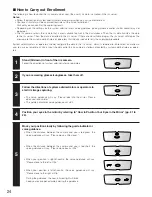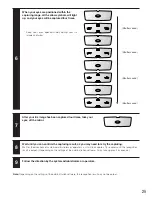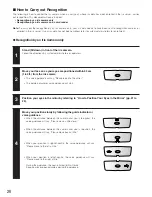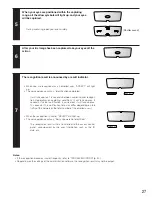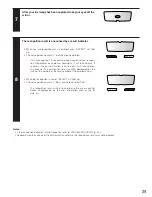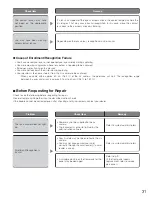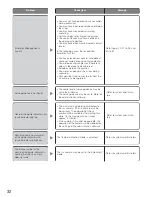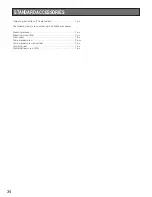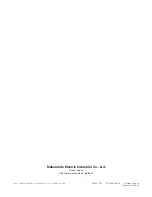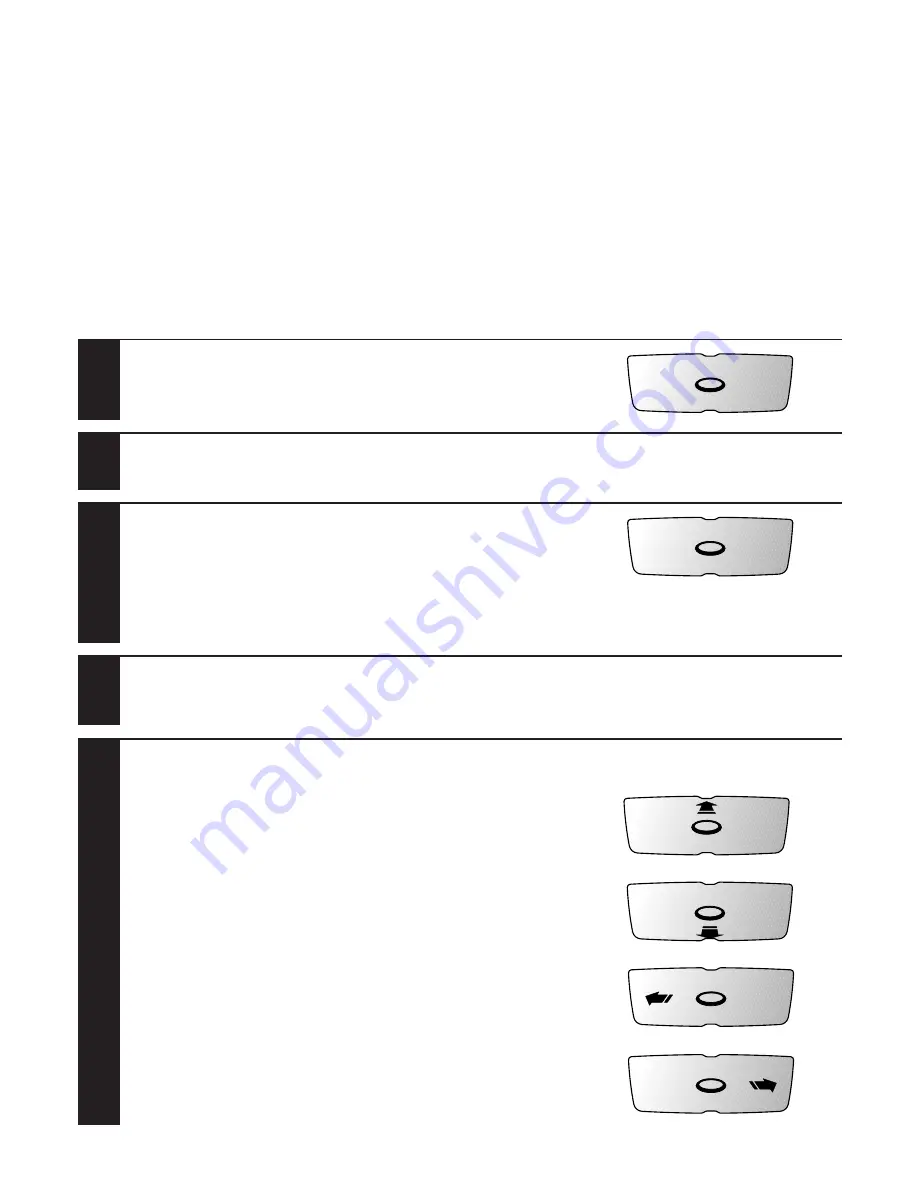
24
Stand (Sit down) in front of the iris camera.
Follow the directions of system administrators or operators.
1
Follow the directions of system administrators or operators to
start iris image capturing.
• The voice guidance will say, "Please look into the mirror. Please
open your eyes wider."
• The guide indicator or voice guidance will start.
3
■
How to Carry out Enrollment
The following is how to control the iris camera when your (the user's) iris data is enrolled in the iris server.
Notes:
• Follow the direction of system administrators or operators when you carry out enrollment.
• Your eyes (iris data) will be captured four times at the time of enrollment.
Wait until you can confirm the capturing result.
• Depending on the settings by the system administrators, voice guidance (voice guidance and/or shutter sound) may not
be output.
• The iris camera selects the iris data that is most suitable to enroll in the iris database. Then, the iris data transfers the data
to the iris server. Then, the data is enrolled in the iris server. If there are no suitable images, the iris server will display the
message to the system administrators or operators that the user needs to retry the capturing procedure.
System administrators or operators should configure the data in the iris server, which is required for enrollment, and direct a
user to carry out enrollment. Users (you) should control the iris camera as follows, directed by system administrators or opera-
tors.
If you are wearing glasses/sunglasses, take them off.
2
Position your eyes in the mirror by referring to" How to Position Your Eyes in the Mirror" (pp. 21 to
23).
4
Move your position slowly by following the guide indicator or
voice guidance.
• When the distance between the camera and you is too great, the
voice guidance will say, "Please move a little closer."
• When the distance between the camera and you is too short, the
voice guidance will say, "Please move back a little."
• When your position is right-of-centre, the voice guidance will say,
"Please move to the left a little."
• When your position is left-of-centre, the voice guidance will say,
"Please move to the right a little."
During the guidance, the near-infrared light will blink.
Keep your eyes opened widely during the guidance.
5