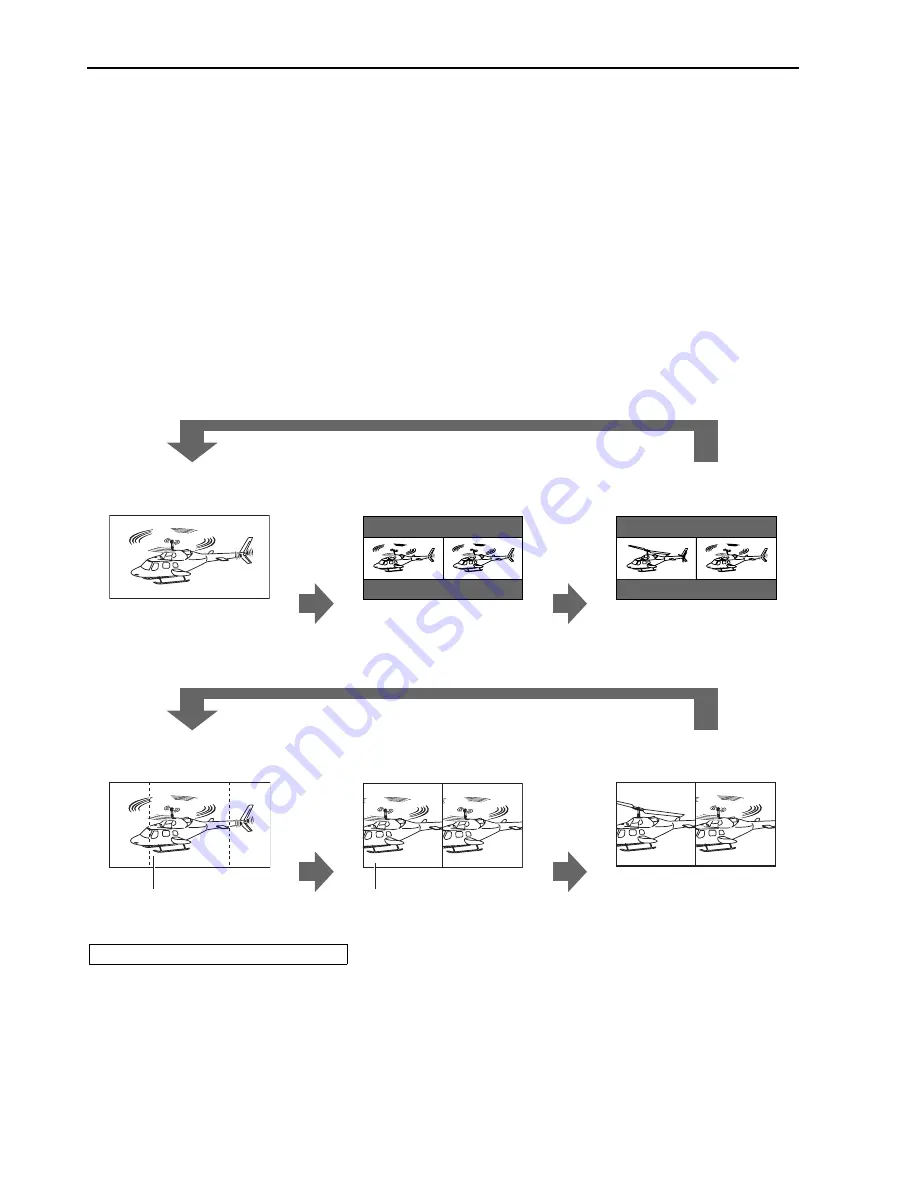
24
g
About HV DELAY
This displays the video blanking period. By pushing the button, you can switch through the H blanking display
J
V blanking display
J
H and V blanking display
J
no blanking display.
g
About the SUB WINDOW
You can compare saved still and moving images by using the “SUB WINDOW” function to separate the main
window into 2 displays as shown below.
Depending on the settings of the “SUB WINDOW” (FULL, PART) in the “SYSTEM CONFIG” menu (
J
page 21) it
can be switched as shown below.
The display changes each time you press one of the buttons, [FUNCTION1] to [FUNCTION5] (
J
page 22),
assigned with the [SUB WINDOW] function. (To use the “SUB WINDOW” function, you must assign it to one of
the [FUNCTION1] to [FUNCTION5] buttons.)
When setting “I-P MODE” function (
J
page 19),
1)change the setting after releasing “SUB WINDOW” function.
2)we recommand “MODE2” for the image with a fast movement.
This function compares screens with the same input terminal and same format. If different input formats, or if
signals are input between different input channels, the sub-window (left side, still image) becomes blurred and
blanking occurs. However, if the same format signals are input into the input terminal when acquiring the still image,
the images will be displayed correctly.
• FULL
The main window is reduced and made into 2 sub window (sub sub window).
Normal window
(main window)
Before inputting the image
(sub sub window)
After inputting the image
(sub sub window)
• PART
Only the sub window size is cut out of the main window, and the cut section is made into 2 sub window images
(sub sub window).
Normal window
(main window)
Before inputting the image
(sub sub window)
After inputting the image
(sub sub window)
The central section is cut out
Lines up and displays the
section cut out of the main
window
The window is displayed in 16:9 aspect.
Press the FUNCTION button assigned with the SUB WINDOW function.
moving image
Press the
same button
again.
moving image moving image
Press the
same button
again.
still image
moving
image
Press the FUNCTION button assigned with the SUB WINDOW function.
moving image
Press the
same button
again.
moving image moving image
Press the
same button
again.
still image
moving
image
Precautions when selecting FULL/PART
Main Menu
(continued)





































