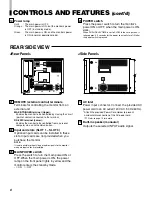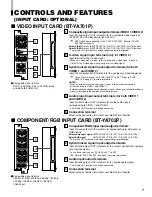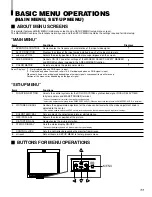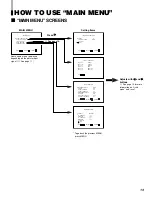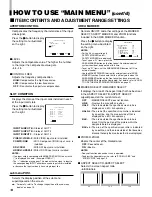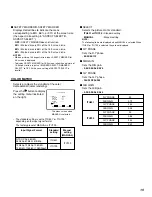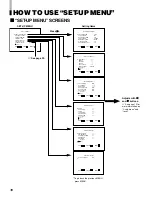Operating
Instructions
Model
BT-H1700B
P
Before attempting to connect, operate or adjust this product, please read these instructions
completely.
Multi-Format Monitor
P
LCT1464-001B
1003-MK-MW-VP
Printed in Japan
VQT0G67-1
VOLUME
SLOT 1
A
B
DEGAUSS
MENU
BLUE
CHECK
ASPECT
AREA
MARKER
UNDER
SCAN
PULSE
CROSS
COLOR
OFF
SLOT 2
C
D
SLOT 3
POWER
E
F
INPUT SELECT
MUTING
cover_LCT1464-001A
03.10.10, 13:26
1