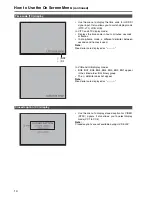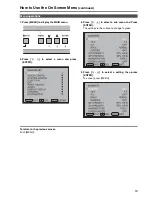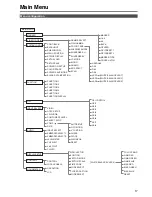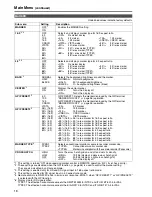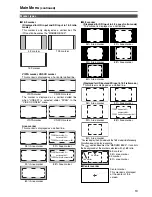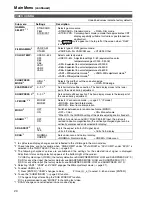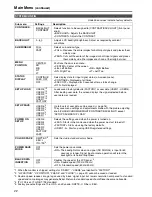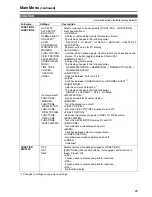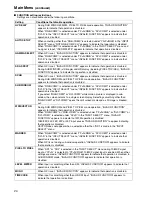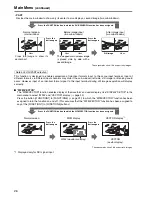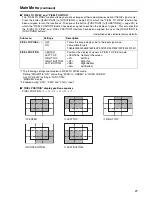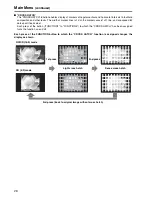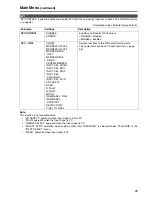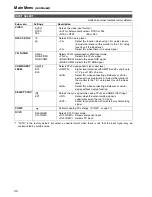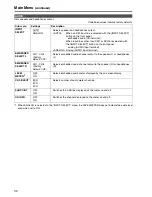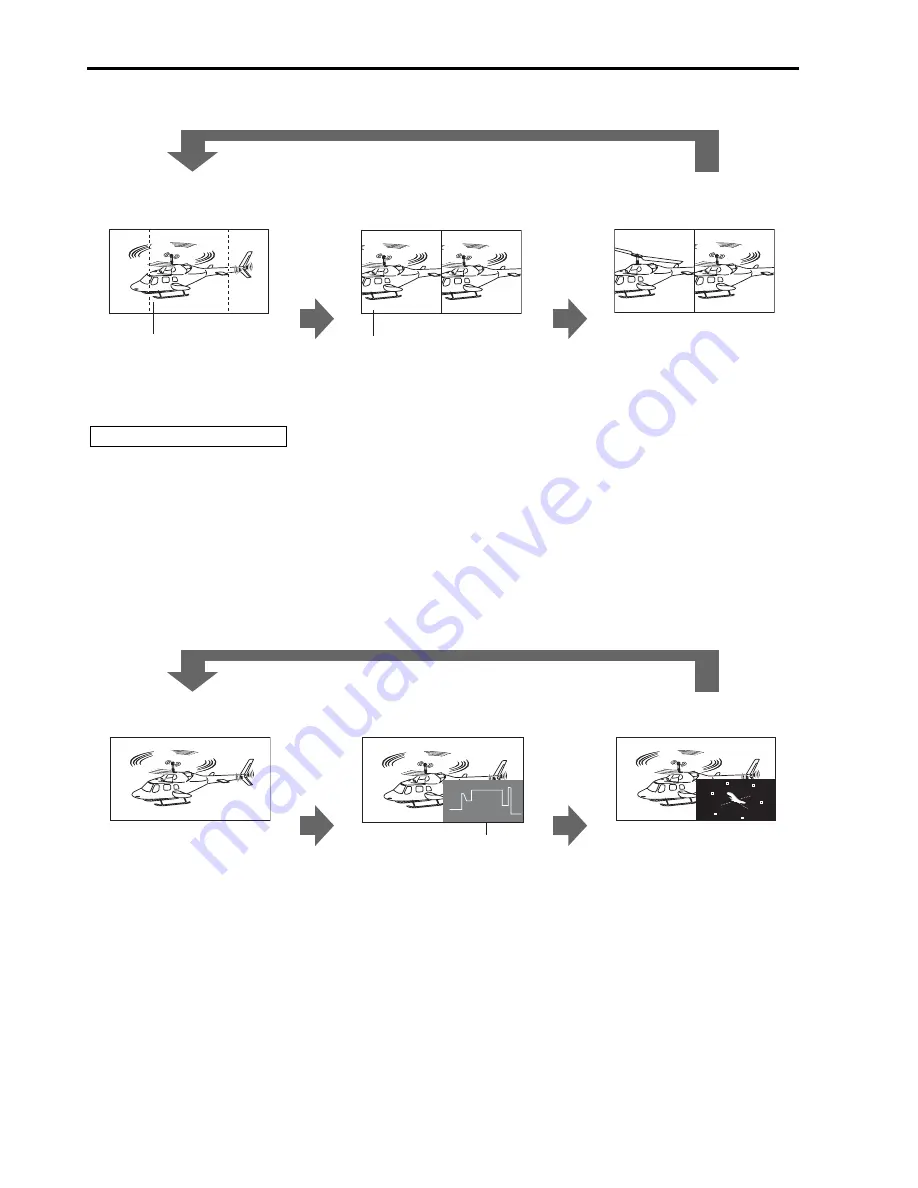
26
This function is designed to enable comparison of identical formats input to the same input terminal. Input of
different formats via different input channels may distort the sub-window (left side, still image) or blanking could
occur. However, input of an identical format signal to the input terminal during still image acquisition will display
correctly.
■
“WFM/VECTOR”
The “WFM/VECTOR” function enables display of the waveform and vector display. Use “DISPLAY SETUP” in the
main menu to select “WFM” and “VECTOR” display. (
J
page 33)
Press the button ([FUNCTION1] to [FUNCTION5] (
J
page 23)) to which the “WFM/VECTOR” function has been
assigned to turn the function on and off. (This assumes that the “WFM/VECTOR” function has been assigned to
any of the [FUNCTION1] to [FUNCTION5] buttons.)
These examples show 16:9 aspect ratio images.
*1 Displayed only for SDI signal input.
• PART
Resizes the main window to show only its center to also display a second image (two sub-windows).
Normal window
(main window)
Before image input
(two sub-windows)
After image input
(two sub-windows)
Crops the image to show its
center part
The cropped main window image
is placed side by side with a
second image
These examples show 16:9 aspect ratio images.
Normal screen
WFM display
VECTOR display
*1
WFM (waveform display)
VECTOR
(vector display)
Press the FUNCTION button to which the SUB WINDOW function has been assigned.
Video
Press the
button again
Video
Video
Press the
button again
Still image
Video
Note on FULL/PART selection
Press the FUNCTION button to which the WFM/VECTOR function has been assigned.
Press the
button again
Press the
button again
Main Menu
(continued)