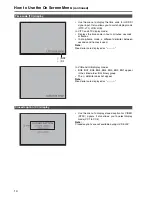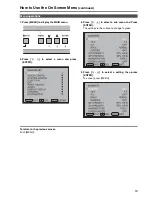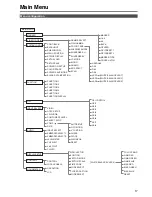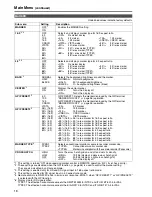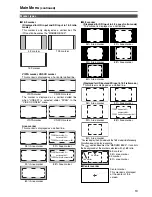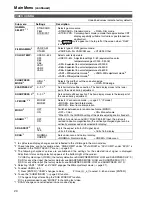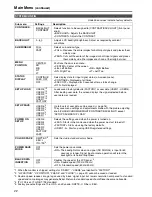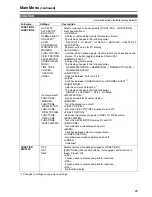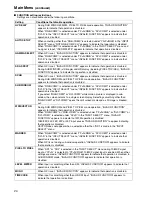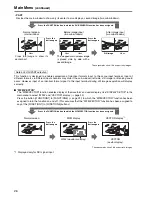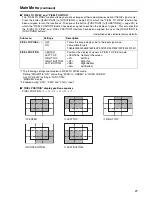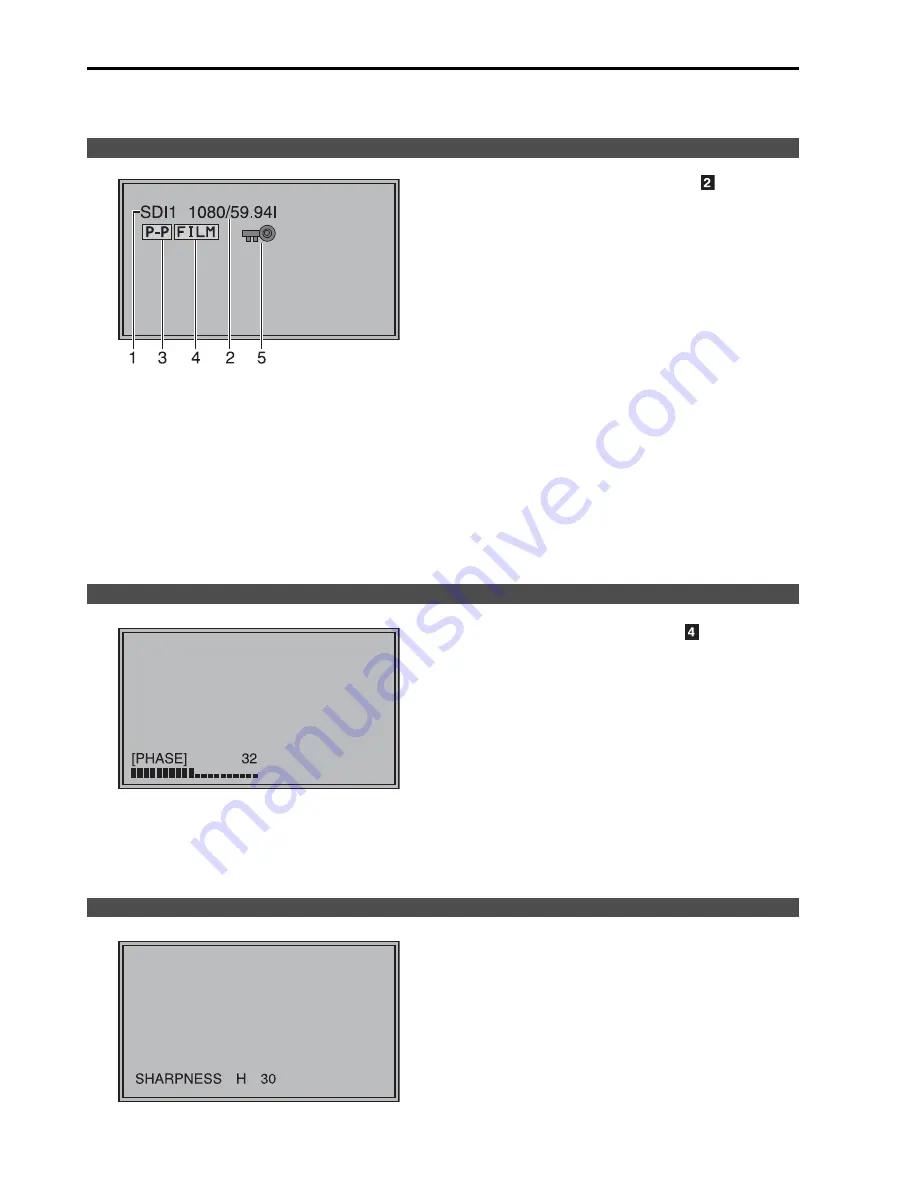
12
The screen displays eight types of information: input signal status, picture adjusting knob status, sharpness display,
FUNCTION display, audio level meter display, menu display, time code display and closed caption display.
1. The selected input line (
J
page 9,
)
•
VIDEO, SDI1, SDI2,
YP
B
P
R
/RGB-VIDEO/RGB-COMP.
DVI-VIDEO/DVI-COMP.
2. Signal format
•
Use “STATUS DISPLAY” in the “SYSTEM CONFIG”
menu to set the display status (
J
page 22).
•
“UNSUPPORT SIGNAL” appears if an unsupported
signal is input. It may also indicate that the format
selected in the “INPUT SELECT” menu does not
match the input signal.
•
“NO SIGNAL” appears if no signal is input.
3. Various indications (PIXEL TO PIXEL mode)
•
This indicates the PIXEL TO PIXEL mode is
engaged.
4. Various indications (FILM mode)
•
This indicates that “GAMMA SELECT” is set to
“FILM.”
5. Various indications (lock status)
•
This indicates that the control lock is on.
Note:
“UNSUPPORT SIGNAL” and “NO SIGNAL” may not be
properly displayed.
Picture adjusting knob (
J
page 9,
)
•
Press or turn this knob to make adjustments.
•
The status display appears when the knob is
pressed. To clear the display, press the knob again
or leave it idle for 10 seconds.
•
Only adjustments that appear on the screen can be
adjusted.
•
The display always appears in the same screen
location.
Display status:
PHASE, CHROMA, BRIGHT, CONTRAST or BACKLIGHT.
Note:
The status of the volume knob does not appear on the
screen.
•
This is the SHARPNESS H/V mode display.
•
It disappears after 2 minutes of inaction.
Input signal status
Picture adjusting knob status
Sharpness display
How to Use the On Screen Menu