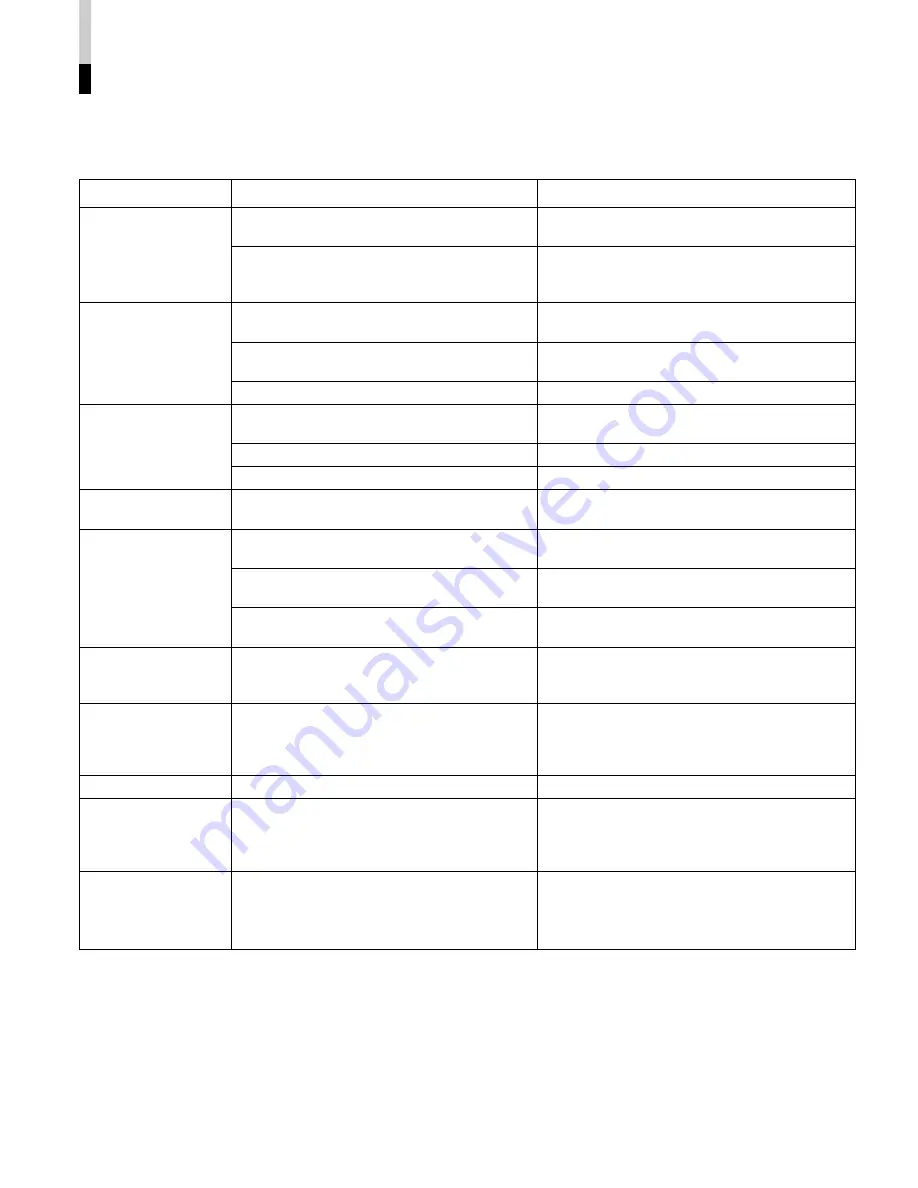
9
TROUBLESHOOTING
Problems
No power supply.
No picture with the
power on.
No sound.
Shaking picture.
No color, wrong
color, or dark picture.
Unnatural, irregularly
colored, or distorted
picture.
Dark stripes at the
top and bottom of the
screen, picture
vertically squeezed.
Picture flows.
Front panel switches
do not function.
External control not
possible with the unit
connected to TALLY/
REMOTE terminal.
Measures
Firmly insert the power plug.
Charge the battery, or replace it with a charged
battery. (Refer to the instructions provided with the
battery.)
Set the connected component correctly.
Select the required video signal input with the LINE
A/B switch. (See page 4.)
Connect the video signal cable firmly. (See page 8.)
Set the connected component correctly.
Adjust the VOLUME control. (See page 4.)
Connect the audio signal cable firmly. (See page 8.)
Move the device away from the monitor until the
picture stabilizes.
Set the color system correctly with the NTSC/PAL
switch. (See page 4.)
Set the MONO (color off) switch to the OFF (
G
)
position. (See page 5.)
Set each picture control to the standard setting
(center) position. (See page 4.)
Move the device away from the monitor and turn
the monitor’s power off. Wait at least 30 minutes,
then turn the power on again.
Press the 4:3/16:9 switch to restore the normal 4:3
mode (
G
). (See page 4.)
Set the EXT SYNC switch properly. (See page 4.)
Set the control on the external unit of the same
function as that on the monitor’s front panel to the
OFF (
G
) position, or disconnect the unit from the
TALLY/REMOTE terminal. (See pages 7 and 8.)
Set the control on the front panel of the same
function as that on the external control unit to the
OFF (
G
) position. (See pages 4, 5, 7 and 8.)
Points to be checked
Is the AC or DC power plug loosened or
disconnected?
Is the battery fully charged (when using DC
power)?
Is the video signal output from the connected
component?
Is the input signal selected properly?
Is the video cable disconnected?
Is the audio signal output from the connected
component?
Is the volume output set at the minimum position?
Is the audio cable disconnected?
Is the monitor close to a device generating a
strong magnetic field (motor, transformer, etc.)?
Is the color system selected properly?
Is the MONO (color off) switch set properly?
Has the picture control setting (CONTRAST,
BRIGHT, CHROMA or PHASE) been changed?
Is the monitor close to a speaker, magnet or any
other device generating a strong magnetic field?
Is the aspect ratio set to 16:9 (
g
)?
Is the EXT SYNC switch set properly?
Is the monitor being controlled by an external
control unit via the TALLY/REMOTE terminal?
Is the switch on the front panel of the same
function as that on the external control unit to the
ON (
g
) position?
Solutions to common problems related to your monitor are described here. If none of the solutions
presented here solves the problem, unplug the monitor and consult a Panasonic-authorized dealer or service
center for assistance.
The following are not malfunctions:
●
When a bright still image (such as a white cloth) is displayed for a long period, it may appear to be colored. This is due to the
structure of the cathode ray tube and will be deleted when another image is displayed.
●
You experience a mild electric shock when you touch the picture tube. This phenomenon is due to a normal buildup of static
electricity on the CRT and is not harmful.
●
The monitor emits a strange sound when the room temperature changes suddenly. This is only a problem if an abnormality
appears on the screen as well.
LCT1182-001A-H (EN)Letter Size
02.3.15, 12:24 PM
Page 9
Adobe PageMaker 6.0J/PPC






























