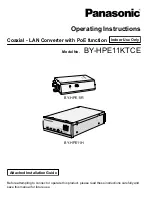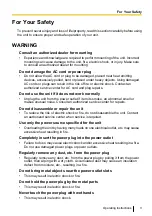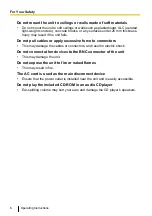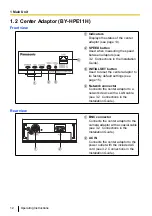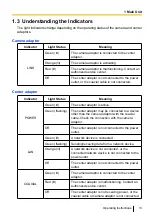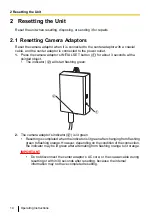Reviews:
No comments
Related manuals for BY-HPE11H

VLT 5000
Brand: Danfoss Pages: 7

VLT
Brand: Danfoss Pages: 16

VLT 2800 Series
Brand: Danfoss Pages: 34

VLT AutomationDrive FC 300
Brand: Danfoss Pages: 60

VLT 5000 Series
Brand: Danfoss Pages: 63

IGUF 2910 S
Brand: Schwarzbeck Pages: 6

AC55LC-3
Brand: ASEA Pages: 75

NJU26209
Brand: JRC Pages: 10

VGA2HDMIB
Brand: Ableconn Pages: 15

WWS-IGS1000
Brand: Walter Pages: 216

E-TBT-FRL-FD-01
Brand: Transition Networks Pages: 1

CONV 4DB2
Brand: Karma Pages: 2

PC to TV Converter
Brand: Sewell Pages: 15

NGS-D220
Brand: Barco Pages: 2

CG-1800
Brand: Tascam Pages: 28

10000i
Brand: Fischer Panda Pages: 218

1307.7000.03
Brand: R&S Pages: 24

LC-009-202
Brand: AUTLED Pages: 2