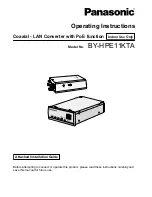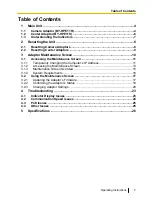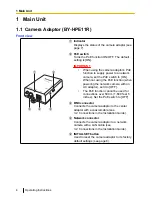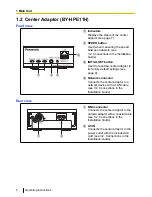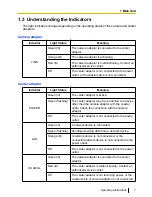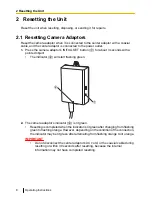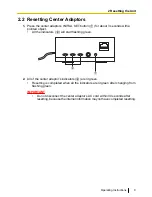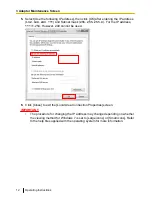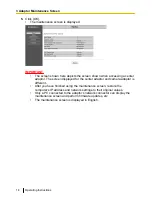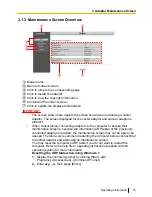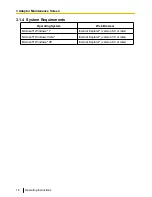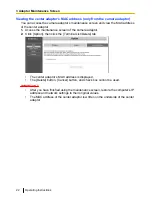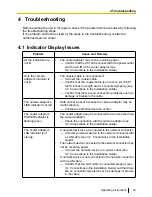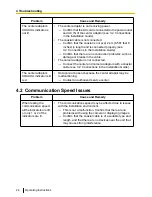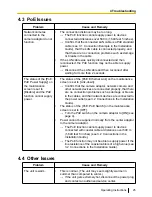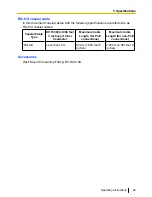5.
Click [OK].
•
The maintenance screen is displayed.
IMPORTANT
•
The screen shown here depicts the screen shown when accessing a center
adaptor. The screen displayed for the center adaptor and camera adaptor is
different.
•
After you have finished using the maintenance screen, restore the
computer’s IP address and network settings to their original values.
•
Only a PC connected to the adaptor’s network connector can display the
maintenance screen and perform firmware updates, etc.
•
The maintenance screen is displayed in English.
14
Operating Instructions
3 Adaptor Maintenance Screen