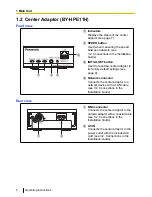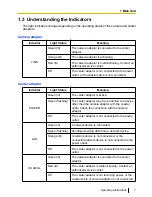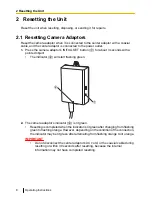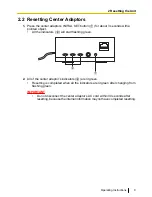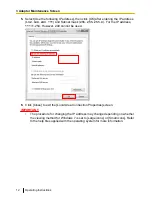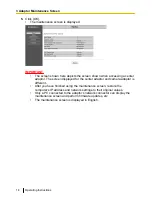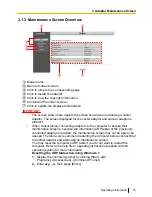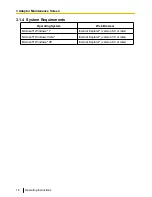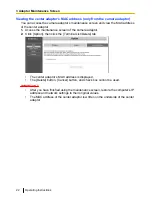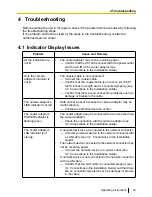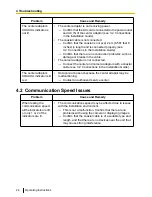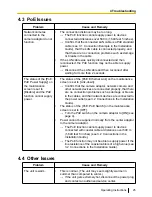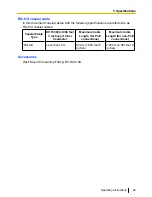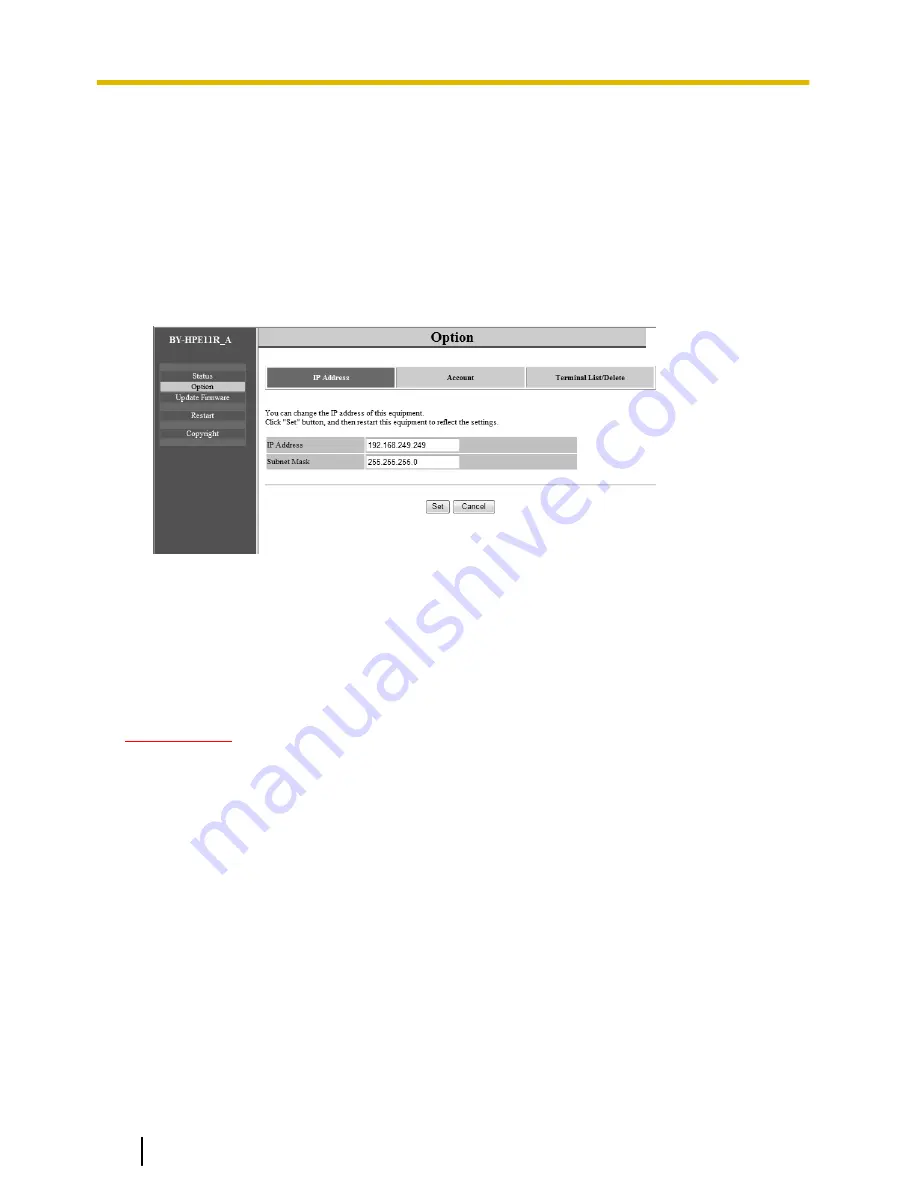
3.2.3 Changing Adaptor Settings
The IP address and password for accessing the maintenance screen can be changed.
Changing the adaptor’s IP address
You may change the adaptor’s IP address and subnet mask if necessary.
Change the IP address in cases such as when the adaptor is using the same IP address
as another network device, or if you want to match the address used in the network.
1.
Access the maintenance screen of the adaptor.
2.
Click [Option].
3.
Enter the desired IP address.
4.
Enter the subnet mask if necessary.
5.
Click [Set], then click [OK] when prompted.
6.
Click [Restart].
•
The adaptor will restart, and the new settings will take effect. The new IP address
must be entered in the web browser’s address bar in order to access the
adaptor’s maintenance screen again.
IMPORTANT
•
After you have finished using the maintenance screen, restore the computer’s IP
address and network settings to their original values.
•
Match the IP address and subnet mask settings to those used in your network.
•
The screen shown here depicts the screen shown when accessing a camera
adaptor. The screen displayed for the center adaptor and camera adaptor is
different.
20
Operating Instructions
3 Adaptor Maintenance Screen