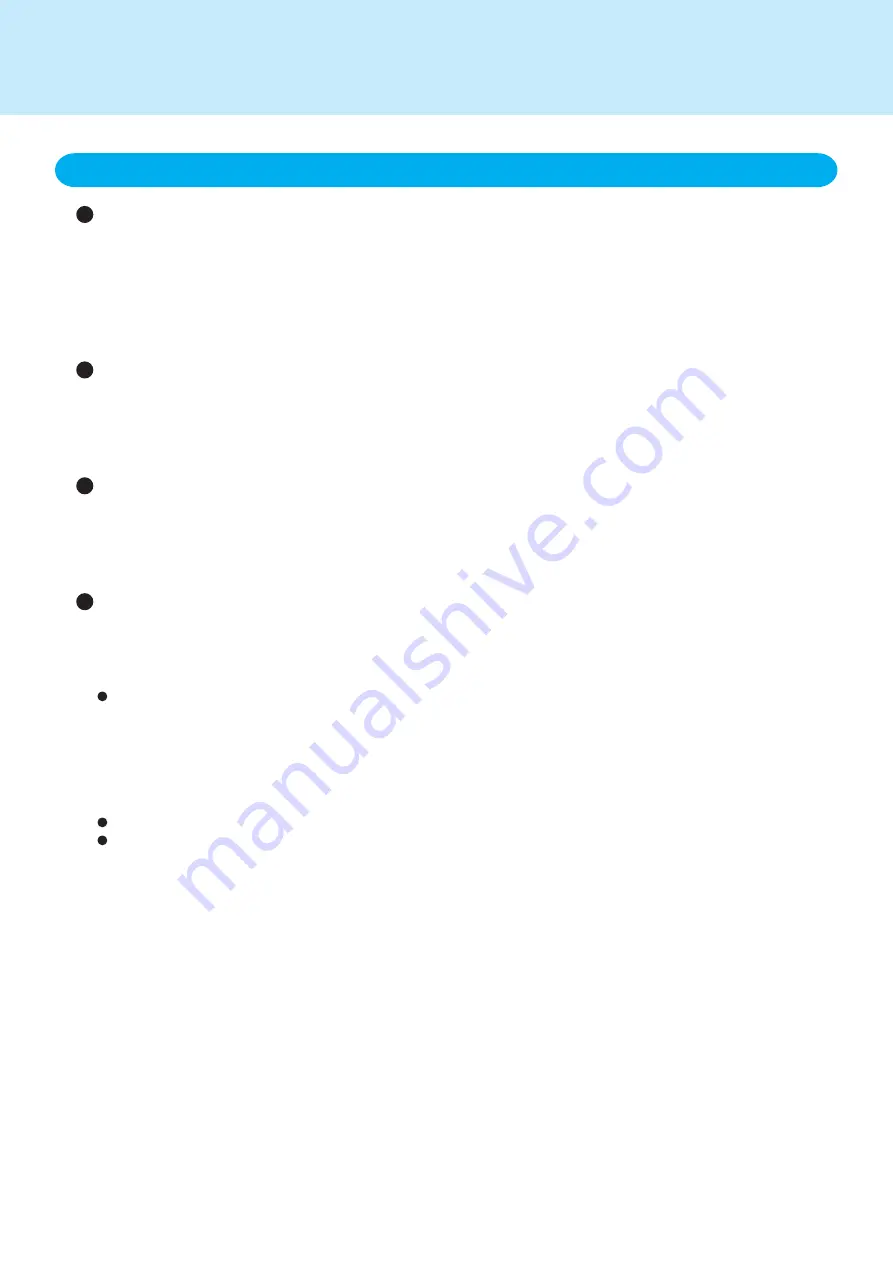
Important Battery Tips
Charge the battery until the battery indicator turns green only when it is completely dis-
charged
The battery deteriorates each time it is charged. By charging the battery only when it has become completely
discharged, you will reduce the number of charges, and thus extend the life of your battery. Do not charge the
battery repeatedly before it is discharged.
To help reduce the number of charges, the battery can only be recharged when the remaining power is less than
about 95% of capacity.
Charge the battery in a temperature range of 10°C to 30°C {50°F to 86°F}
The battery deteriorates more quickly when it is charged at high temperatures. Do not charge the battery in high
temperature environments, such as in a closed car in the hot sun.
When the battery temperature is outside the allowable temperature range, the battery indicator blinks orange and
charging will not begin.
Charge the battery while the computer/wireless display is powered off
Even if the environmental temperature is within the allowable temperature range, if the computer’s/wireless display’s
power is on, the battery temperature rises due to the effects of heat from the CPU and other components. Since
this heat can lead to deterioration of the battery, we recommend that you only charge the battery when the
computer/wireless display is powered off.
Use the high temperature mode
The high temperature mode is a function that prevents deterioration of the battery in high temperature environ-
ments.
We recommend setting the high temperature mode function when installing the computer in a car or other location
where the temperature may rise above the allowable temperature range.
How to set the high temperature mode
<For the computer>
Set [Environment] in the [Main] menu of the Setup Utility to [High Temperature].
<For the wireless display>
Set [Environment] in the [Battery] menu of the setting menus to [High Temperature].
We also recommend setting the high temperature mode function in the following situations.
When using the computer/wireless display for a long period of time with the AC adaptor connected.
When long-term battery operation is not required.
1. Charging the battery


























