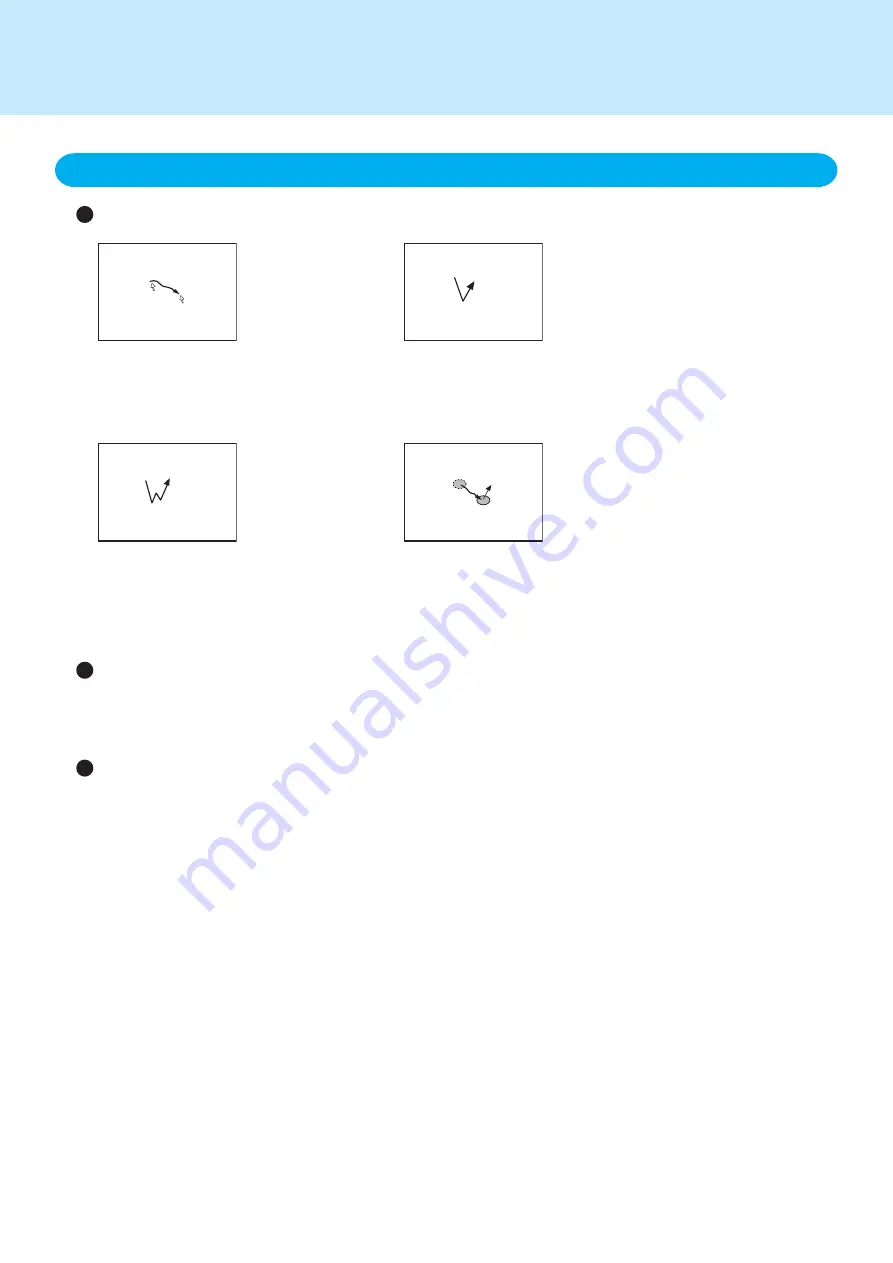
Important Touchscreen Tips
Basic operation
Operate the touchscreen with an approved stylus
When using the touchscreen function, use only an approved stylus on the surface.
Operating the touchscreen with an object other than the stylus (a fingernail or metal object, or other hard or sharp
objects that may leave a mark) may scar or stain the surface, causing the touchscreen to malfunction.
Do not apply too much pressure when operating the touchscreen
Only a light touch is required to operate the touchscreen. Applying too much pressure may damage the surface.
Clicking (Tapping)
Tap once
Double-clicking (Double-tapping)
Tap twice quickly
Dragging
Touch and hold the object, and then
move the stylus across the surface of
the screen
Moving the cursor
Move the stylus over the surface of the
screen
1. Operation of the touchscreen
<For the wireless display>


























