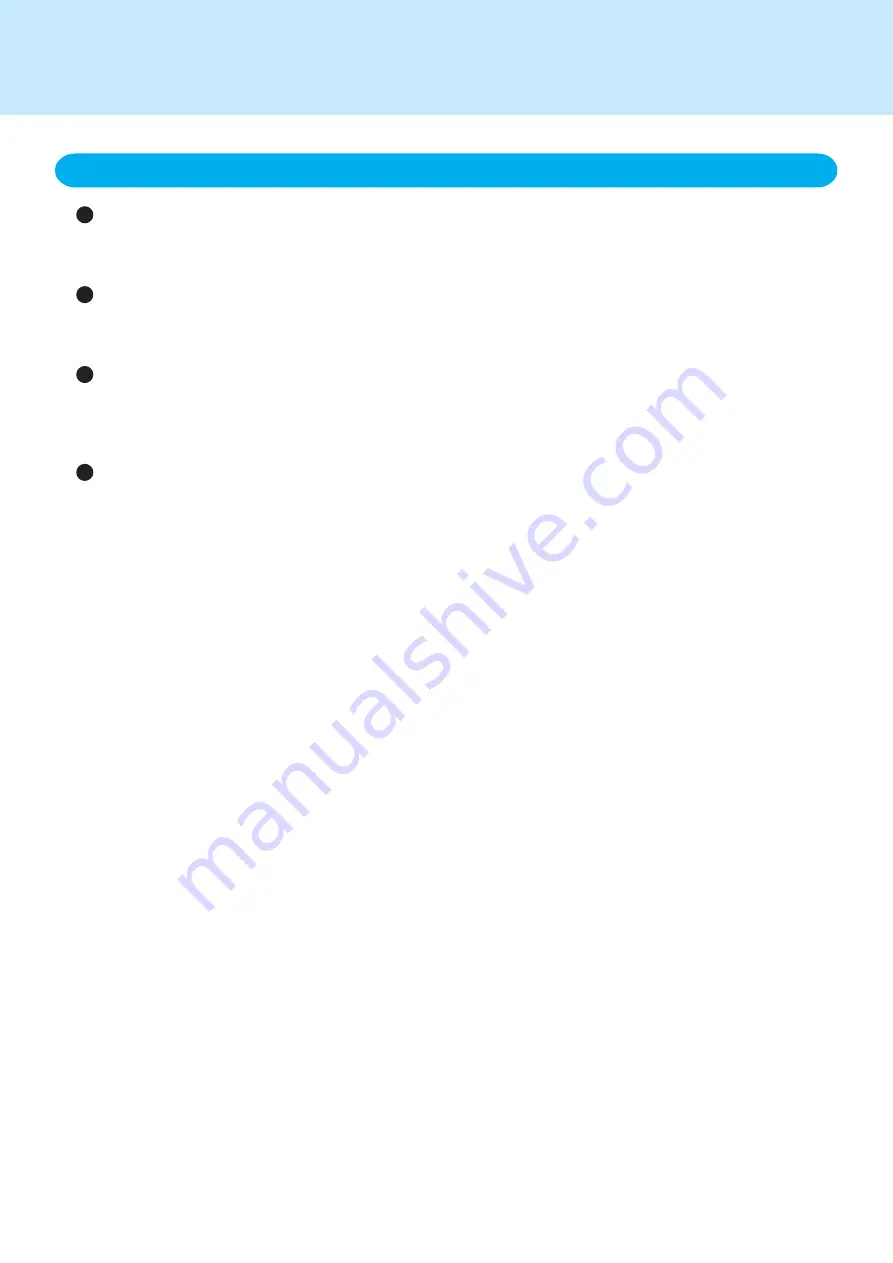
Do not touch the screen outside of the LCD display area
The touchscreen input area is defined by the LCD display screen. Touching the screen outside of the display area
may result in malfunctions or damage to the touchscreen.
Do not apply excessive force to the touchscreen
Do not lift the computer while holding the LCD screen, or allow the screen to be twisted. Do not place any objects
on the LCD screen. Any of the above may cause the touchscreen glass to break, or may damage the LCD screen.
Operation response may be slower in low temperature environments
The touchscreen may respond to operations more slowly when using the computer at temperatures less than
5°C, but this is not a malfunction. Response time will return to normal when the computer is returned to room
temperature.
If the cursor jumps to a location other than where the screen was touched, recalibrate
the touchscreen
Refer to the Operating Instructions of the wireless display for details on how to carry out the calibration.
3. Things to keep in mind when using the touchscreen
Important Touchscreen Tips
<For the wireless display>


























