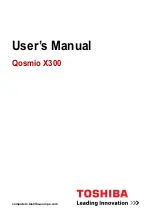SDD - Getting Started Guide
16
SDD Software Initial Update
Description
Before SDD can be used for the first time, the SDD DVD Software and the Calibration and As-
built Files will most likely require updating. Please read the information fully before carrying out
any of the advised actions.
First Automatic Background Download
The Automatic Background Download function will start and will download the required SDD
DVD software update.
This is displayed by a symbol of the globe with a green down arrow
, the symbol is located
in the top right corner of the screen.
When the DVD software download has completed a pop up will appear informing that the
software update is ready to be installed.
Complete the on screen instructions to install the SDD DVD software update.
When the installation has completed, the ‘Update Complete’ pop up will be displayed:
1.
Select ‘Yes, I want to restart my computer now’
2.
Select ‘Finish’
The machine will then power itself OFF and ON again. When the SDD machine powers itself ON,
wait until the drive indicator
turns OFF.
Note
: The ‘Automatic Background Download
Process’ may start several times before SDD has
automatically updated to the correct level.
When the SDD machine has finished the Automatic Background Download
Process, the user
must check the SDD DVD is to the latest software update.
1.
Go to: ‘
Checking the Installed Level of SDD DVD Software on the Machine
.
2.
Go to: ‘
Using TOPIx to Identify the Latest Level of SDD Software
3.
Make sure the DVD release numbers are matching.
If DVD release numbers do not match, refer to: ‘
’.