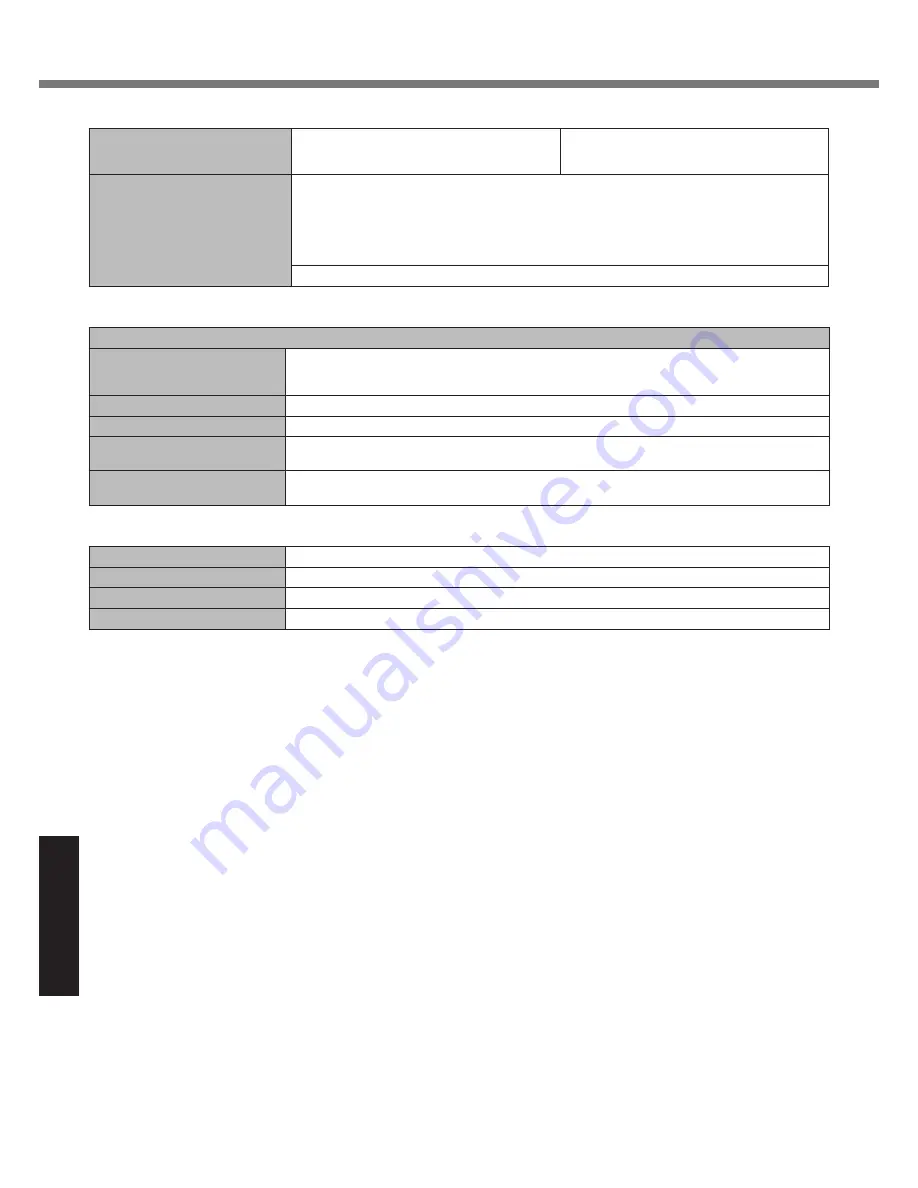
34
Appendix
Main Specifications
Operating System
Microsoft
®
Windows
®
XP Professional Service
Pack 2 with Advanced Security Technologies
(NTFS File System)
Microsoft
®
Windows
®
XP Tablet PC Edition
2005
(NTFS File System)
Utility Programs
DMI Viewer, Microsoft
®
Windows
®
Media Player 10, Adobe Reader, PC Information Viewer,
SD Utility, Icon Enlarger, Loupe Utility, Intel
®
Matrix Storage Manager, Intel
®
PROSet/Wireless
Software
*7
, Bluetooth™ Stack for Windows
®
by TOSHIBA
*8
, Wireless Switch Utility, Hotkey
Settings, Battery Recalibration Utility, Panasonic Hand Writing
*19
, Software Keyboard
*19
, Dis-
play Rotation Tool, Infineon TPM Professional Package
*20
,
Recover Pro
TM
6
*20
, Tablet Buttons
Settings
*19
Setup Utility, Hard Disk Data Erase Utility
*21
, PC-Diagnostic Utility
Wireless LAN <Only for model with wireless LAN>
Intel PRO / Wireless 3945 ABG (802.11 a + b + g)
Data Transfer Rates
*22
IEEE802.11a: 54/48/36/24/18/12/9/6
Mbps
(automatically switched)
IEEE802.11b: 11/5.5/2/1
Mbps
(automatically switched)
IEEE802.11g: 54/48/36/24/18/12/9/6
Mbps
(automatically switched)
Standards Supported
IEEE802.11a/IEEE802.11b/IEEE802.11g
Transmission method
OFDM system, DSSS system
Wireless Channels Used
IEEE802.11a: Channels 36 to 64, 100 to 140
IEEE802.11b/IEEE802.11g: Channels 1 to 13
RF Frequency Band
IEEE802.11a: 5.18-5.32
GHz
, 5.50-5.70
GHz
IEEE802.11b/IEEE802.11g: 2.412-2.472
GHz
Bluetooth
TM
<Only for model with Bluetooth>
Bluetooth Version
2.0 + EDR
Transmission method
FHSS system
Wireless Channels Used
Channels 1 to 79
RF Frequency Band
2.402-2.48
GHz
*1
1
MB
= 1,048,576 bytes
*2
You can physically expand the memory upto 4
GB
, but the total amount of usable memory available will be less depending on
the actual system configuration.
*3
A segment of the main memory is allotted automatically depending on the computer’s operating status. The size of the Video
Memory cannot be set by the user.
*4
1
GB
= 1,000,000,000 bytes. Your operating system or some application software will report as fewer
GB
.
*5
A 16,777,216 color display is achieved by using the dithering function.
*6
Maximum resolution depends on the specifications of the external display.
*7
Only for model with wireless LAN
*8
Only for model with Bluetooth
*9
For information on TPM, click [start] - [Run] and input “c:\util\drivers\tpm\README.pdf”, and refer to the Installation Manual of
“Trusted Platform Module (TPM)”.
*10
When using ExpressCard/34, the card slot cover cannot be closed.
*11
Operation has been tested and confirmed using Panasonic SD Memory Cards with a capacity of up to 2
GB
.
The transfer rate using the SD Memory Card slot on this computer is 8
MB
per second. (This is a theoretical value, and differs
from actual speeds.)
The transfer rate is 8
MB
per second even if you use an SD Memory Card that supports high-speed transfer rates.
Operation on other SD equipment is not guaranteed.
This computer is not compatible with MultiMediaCards or SDHC Memory Cards. Do not insert these kinds of cards.
*12
Theoretical value and not the actual speed. The transfer rate does not become higher even if you use a card that supports the
higher transfer rate.
*13
<Only for North America>
The AC adaptor is compatible with power sources up to 240
V
AC adaptor. The computer is supplied with a 125
V
AC compat-
ible AC cord.
20-M-2-1
*14
Varies depending on the usage conditions.
*15
Measured using BatteryMark™ Version 4.0.1 (LCD brightness: Maximum - Minimum)
*16
Measured using MobileMark™ 2005 (LCD brightness: 60 cd/m
2
)
*17
Approx. 0.9
W
when the battery pack is fully charged (or not being charged) and the computer is OFF.
Approx. 1.2
W
when the Wake up from LAN has been enabled.
*18
Rated power consumption
23-E-1
*19
Only for model with Windows XP Professional
*20
You need to install to use the feature.
*21
The Product Recovery DVD-ROM is required.
*22
These are speeds specified in IEEE802.11a+b+g standards. Actual speeds may differ.
Specifications
Summary of Contents for CF-19FDGAXCM
Page 35: ...35 Memo...



































