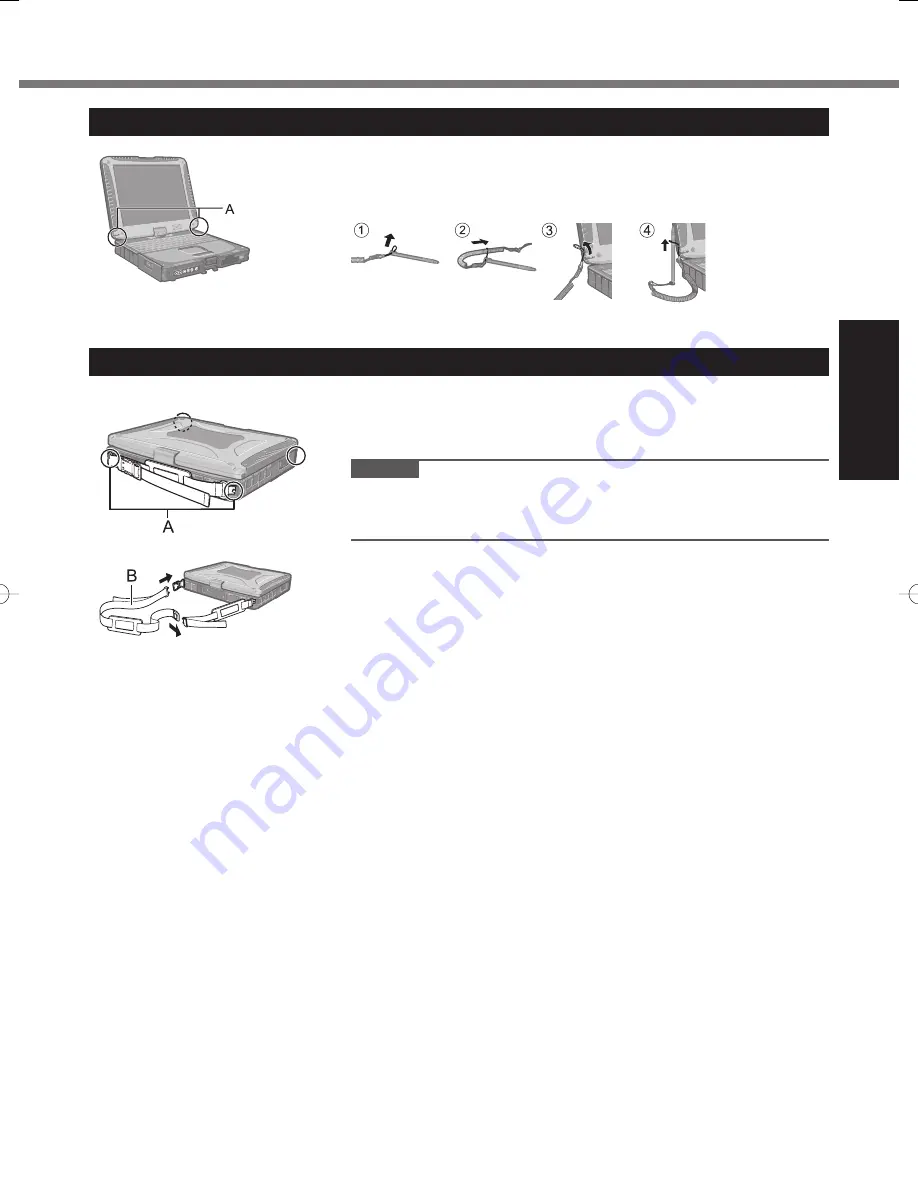
13
Getting Started
Attaching the stylus to the computer
Use the tether to attach the stylus to the computer so you will not lose it.
There are holes (A) to attach it.
For model with dual touch, the tether and digitizer pen are already attached
to the computer at purchase.
Attaching the hand strap and the shoulder strap (option)
Attach the hand strap to any two of the corners (A) using the screws.
You can connect the shoulder strap (B) to the hand strap.
(The illustration is an example.)
CAUTION
Do not use the strap to carry a heavier weight than the computer. Other-
wise the strap may become loose by itself.
Do not use the strap if it becomes worn or damaged.














































