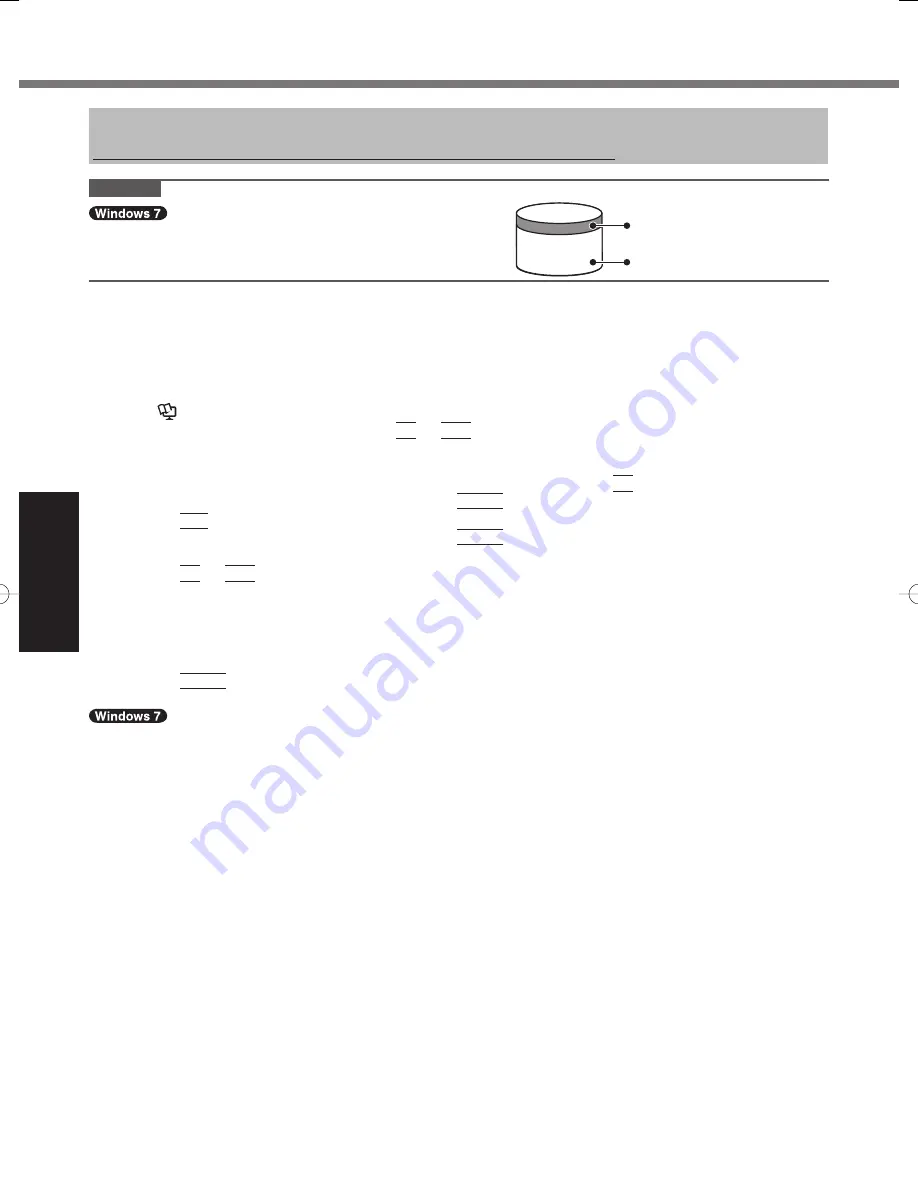
20
Useful Information
Reinstalling Software
Reinstalling software will return the computer to the default condition. When you reinstall the software, the hard disk
data will be erased.
Back up important data to other media or an external hard disk before reinstallation.
CAUTION
Do not delete the partition with boot
fi
les on the hard disk.
The disk space in the partition is not available to store data.
Preparation
Prepare the following items:
The Product Recovery DVD-ROM (included)
Panasonic CD/DVD drive (optional)
Remove all peripherals (except for the CD/DVD drive).
Connect the AC adaptor and do not remove it until reinstallation is complete.
1
Turn off the computer and insert the CD/DVD drive into the multimedia pocket
(
Reference Manual
“Multimedia Pocket”).
2
Turn on the computer, and press
F2
or
Del
while [Panasonic] boot screen is displayed.
The Setup Utility starts up.
If the password is requested, enter the Supervisor Password.
3
Write down all of the contents of the Setup Utility and press
F9
.
At the con
fi
rmation message, select [Yes] and press
Enter
.
4 Press
F10
.
At the con
fi
rmation message, select [Yes] and press
Enter
.
Computer will restart.
5 Press
F2
or
Del
while [Panasonic] boot screen is displayed.
The Setup Utility starts up.
If the password is requested, enter the Supervisor Password.
6
Set the Product Recovery DVD-ROM for Windows which you install into the CD/DVD
drive.
7
Select the [Exit] menu, then select [TEAC-DV-W28XXX] in [Boot Override].
8 Press
Enter
.
The computer will restart.
9
Click [Reinstall Windows] and click [Next].
The License Agreement screen appears.
10 Click [Yes, I agree to the provisions above and wish to continue!] and click [Next].
11 When reinstalling Windows 7 from Windows 7:
Select the settings and click [Next].
[Reinstall Windows to the whole Hard Disk to factory default.]
You will have two partitions.
[Reinstall to the
fi
rst 2 partitions.]
*1
Select this option when the hard disk has already been divided into several partitions. For how to create a
new partition, refer to “To change the partition structure” (
page 16).
You can keep the partition structure.
*1
This does not appear if Windows cannot be reinstalled to the partition containing boot
fi
les and the area us-
able by Windows.
When reinstalling Windows 7 from Windows XP:
Click [Next].
12 At the con
fi
rmation message, click [YES].
Reinstallation starts according to the instructions on the screen. (It will take approximately 30 - 60 minutes.)
Do not interrupt reinstallation, for example by turning off the computer. Otherwise reinstallation may become
unavailable as Windows may not start up or the data may be corrupted.
13 Remove the Product Recovery DVD-ROM, and then click [OK] to turn off the computer.
14 Turn on the computer.
If the password is requested, enter the Supervisor Password.
15 Perform the “First-time Operation” ( page 14).
Area usable by Windows
Hard disk
Partition with boot files
(approximately 300
MB
)















































