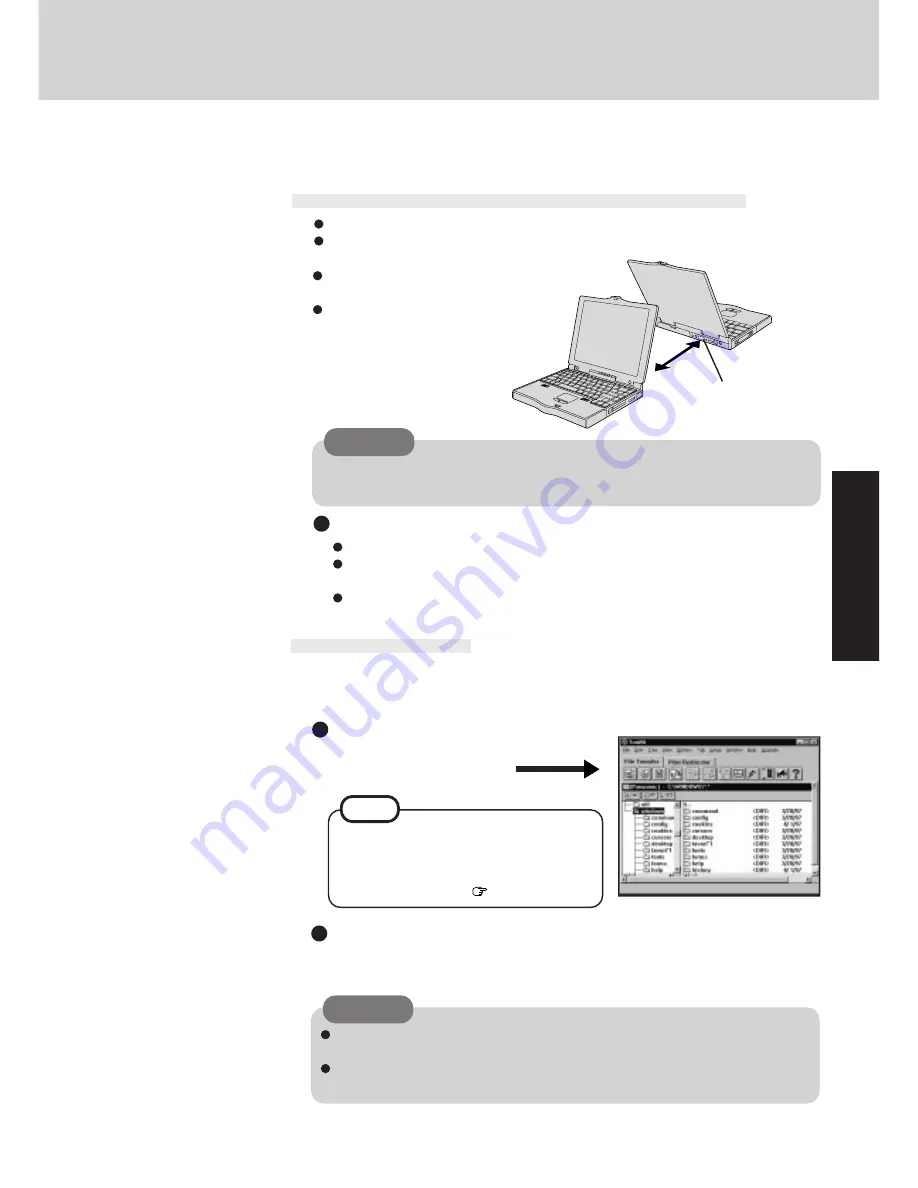
21
Infrared Data Communications
Your computer is equipped with an infrared communications port enabling you to transfer
data without a cable.
Preparations for Infrared Data Communications
Set the address of your infrared communications port to enable.
Position your computer so that the port is face-to-face with the port of another
computer.
CAUTION
In the Setup Utility, select [IrDA] in the [Supervisor Setup] and set [Automatic (PnP)]
or [2F8]. Setting [OFF] will make infrared data communications impossible.
Problems with infrared data communications
An object is located between both ports.
There are other electronic devices nearby causing interference, such as, a television,
VCR, wireless headphone, etc.
Direct sunlight or white glowing light, such as fluorescent lighting; can cause inter-
ference with communications between the ports.
Running TranXit
TM
TranXit comes preinstalled and allows you to perform infrared data communications such
as transfer data and update information between two computers. Note that both computers
need to have TranXit installed and running.
Running the program
NOTE
Setting or changing the “Computer Name”
It is necessary to assign a different “Computer Name” to each computer; select [Com-
puter Name] in [Setup] to change the name.
CAUTION
Be sure the computers are not in direct
contact with one another.
A port-to-port distance of 20 to 50 cm
(8 to 20 inches) is recommended.
Select [TranXit] from [Start] -
[Programs] - [TranXit].
Online help is available on how to use
TranXit. Click [TranXit Quick Reference
Guide] in [Start] - [Programs] - [Panasonic].
(Reinstalling TranXit;
page 34)
In [Control Panel]-[Add New Hardware], if [Infrared] is added, TranXit can not be
used. For TranXit to be operable, [Infrared] must not be set.
Exit TranXit software before entering the suspend or hibernation mode. Start TranXit
again after the computer resumes.
Infrared Communication
Port
















































